Blend an animation clip with a controller
This example demonstrates how to use an AnimationMixerPlayable to blend an AnimationClip with an AnimatorController. To do this, you must first wrap each asset in its corresponding playable:
- Wrap the
AnimationClip(clip) in anAnimationClipPlayable(clipPlayable). - Wrap the
RuntimeAnimatorController(controller) in anAnimatorControllerPlayable(controllerPlayable).
The SetInputWeight() method dynamically adjusts the blend weight of each playable.
Prerequisites
To use the BlendClipWithController script in your project, your project must have the following:
- A GameObjectThe fundamental object in Unity scenes, which can represent characters, props, scenery, cameras, waypoints, and more. A GameObject’s functionality is defined by the Components attached to it. More info
See in Glossary, such as a cube or a capsule. You don’t need to manually add an Animator componentA component on a model that animates that model using the Animation system. The component has a reference to an Animator Controller asset that controls the animation. More info
See in Glossary to this GameObject. TheRequireComponentattribute adds this component if it’s not present. - An animation clipAnimation data that can be used for animated characters or simple animations. It is a simple “unit” piece of motion, such as (one specific instance of) “Idle”, “Walk” or “Run”. More info
See in Glossary that animates the properties of the GameObject. For example, an animation that changes the position and rotation of a GameObject. - An Animator Controller with at least one state that uses a different animation clip from the one that animates the GameObject. If you use the same animation clip, there’s no difference when the PlayableGraph blends between the clip and controller.
Add and run the script
To use the BlendClipWithController script in your project, follow these steps:
-
Add a script component to your GameObject. Name the script file
BlendClipWithController.csand use the following code:using UnityEngine; using UnityEngine.Playables; using UnityEngine.Animations; [RequireComponent(typeof(Animator))] public class BlendClipWithController : MonoBehaviour { public AnimationClip clip; public RuntimeAnimatorController controller; public float weight; PlayableGraph graph; AnimationMixerPlayable mixer; void Start() { // Create the graph, the mixer, and bind them to the Animator. graph = PlayableGraph.Create("BlendClipWithController"); mixer = AnimationMixerPlayable.Create(graph, 2); var output = AnimationPlayableOutput.Create(graph, "Animation", GetComponent<Animator>()); output.SetSourcePlayable(mixer); // Create playables and connect them to the mixer. var clipPlayable = AnimationClipPlayable.Create(graph, clip); var controllerPlayable = AnimatorControllerPlayable.Create(graph, controller); graph.Connect(clipPlayable, 0, mixer, 0); graph.Connect(controllerPlayable, 0, mixer, 1); // Play the Graph. graph.Play(); } void Update() { // Clamp the weight between 0 and 1. weight = Mathf.Clamp01(weight); // Adjust the weight of each mixer input. mixer.SetInputWeight(0, 1.0f-weight); mixer.SetInputWeight(1, weight); } void OnDisable() { // Destroy all Playables and Outputs created by the graph. graph.Destroy(); } } In the Script component, select the animation clip for input node 0 and the Animator Controller for input node 1.
Specify a weight for the Animator Controller in relation to the animation clip.
The script adjusts the weight of input node 0 in relation to input node 1 so that the combined weights equal 1.0. For example, a weight of 0.4 sets the Animator Controller to 40% weight and the animation clip to 60% weight.Select Play to switch the Editor to Play mode.
In the Script component, experiment with different weights.
If you have installed the PlayableGraph Visualizer package, select
BlendClipWithControllerto display the PlayableGraph.
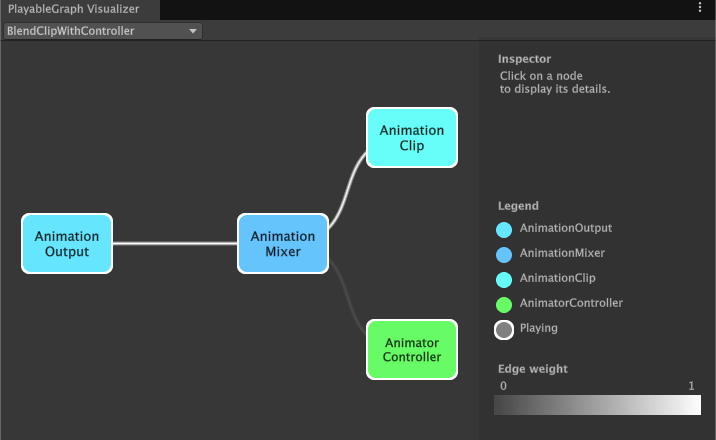
BlendClipWithController scriptAdditional resources
- Animator ControllerControls animation through Animation Layers with Animation State Machines and Animation Blend Trees, controlled by Animation Parameters. The same Animator Controller can be referenced by multiple models with Animator components. More info
See in Glossary - The SetInputWeight method
- Creating scripts
- Play mode in the Game view