Adaptive Performance provider settings reference
Explore the settings available for Adaptive Performance providers.
Each Adaptive Performance provider supplies several settings for controlling behavior at runtime and during development. The following settings are available for all providers unless otherwise specified. Values are provider-specific, meaning the actual impact of the value depends on the provider you’re using.
Access these settings at Edit > Project Settings > Adaptive Performance.
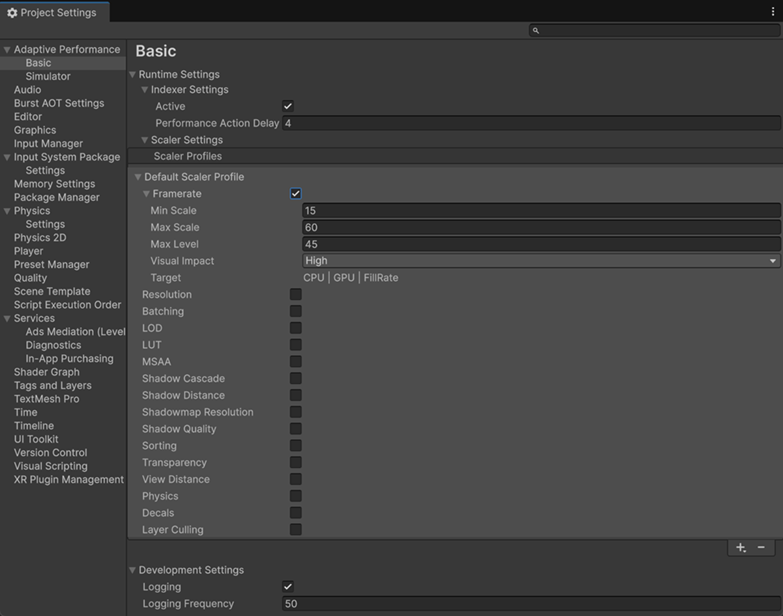
Runtime Settings
The Runtime Settings section contains the following settings:
| Property | Description |
|---|---|
| Auto Performance Mode | Automatically adjusts CPU and GPU levels to balance performance and battery life. This setting is available only for the Simulator. |
| Boost mode on startup | Boosts CPU and GPU performance at application startup before anything loads. Learn more about temporary performance boosts. This setting is available only for the Simulator. |
Indexer Settings
The Indexer monitors the device’s thermal and performance state to decide when to adjust quality levels using scalers.
The Indexer Settings section contains the following settings:
| Property | Description |
|---|---|
| Active | Enables the Indexer system. |
| Thermal Action Delay | Sets the delay in seconds after any scaler is applied or unapplied because of thermal state. |
| Performance Action Delay | Sets the delay in seconds after any scaler is applied or unapplied because of performance state. |
Scaler Settings
Every scaler shares a group of settings that determine the scaler’s impact on performance. The Indexer prioritizes scalers with a higher impact, adjusting their levels more frequently to change the application’s quality. This impact score is calculated at runtime using the scaler’s pre-configured settings and the current device bottleneck.
The Scaler Settings section contains the following settings, which are available for every scaler:
| Property | Description |
|---|---|
| Enabled | Enables or disables the scaler. You can change this setting during runtime. |
| Min Scale | Defines the minimum scale of the scaler. If the minimum scale is 0.5, the minimum quality is 50% of the original value. |
| Max Scale | Defines the maximum scale of the scaler. If the maximum scale is 1.5, the maximum quality is 150% of the original value. Often, the maximum scale is set to 1, which is then used as the default for a high-end device. |
| Max Level | Defines the number of discrete quality levels between the minimum and maximum scale. A maximum level of 20 means that a scaler has 20 levels available between maximum and minimum quality. A binary scaler has a maximum level of 1. |
| Visual Impact | Describes how noticeable the quality change from this scaler is to the player (Low, Medium, or High). Adaptive Performance prioritizes reducing scalers with low visual impact first. |
| Target | Identifies which performance bottleneck this scaler addresses. This read-only setting helps the system apply the most effective scaler when it detects a bottleneck.
|
Scaler Profiles
Add or remove scaler profiles to quickly move between different performance configurations.
To create scaler profiles and load different profiles at runtime, refer to Use scaler profiles.
Development Settings
You can only use these settings in development buildsA development build includes debug symbols and enables the Profiler. More info
See in Glossary. Release builds automatically disable them.
The Development Settings section contains the following settings:
| Property | Description |
|---|---|
| Logging | Lets the Adaptive Performance subsystem log messages to the player logThe .log file created by a Standalone Player that contains a record of events, such as script execution times, the compiler version, and AssetImport time. Log files can help diagnose problems. More info See in Glossary. |
| Logging Frequency | Sets how frequently the system logs messages. Specified in frames. |