Manage the Inspector window
This page describes some options for controlling the InspectorA Unity window that displays information about the currently selected GameObject, asset or project settings, allowing you to inspect and edit the values. More info
See in Glossary window. For information about setting properties for GameObjectsThe fundamental object in Unity scenes, which can represent characters, props, scenery, cameras, waypoints, and more. A GameObject’s functionality is defined by the Components attached to it. More info
See in Glossary, scriptsA piece of code that allows you to create your own Components, trigger game events, modify Component properties over time and respond to user input in any way you like. More info
See in Glossary, and assets, refer to Manage components and their values.
Open an Inspector window
To open an Inspector window, do one of the following:
- To open the Inspector as a new window, from the main menu, select Window > General > Inspector.
- To add an Inspector tab to any window, from the window’s More Items menu (⋮), select Add Tab > Inspector.
You can open as many Inspector windows as you want, and reposition, dock, and resize them.
The Inspector window shows the properties of the item you select in the Hierarchy window, SceneA Scene contains the environments and menus of your game. Think of each unique Scene file as a unique level. In each Scene, you place your environments, obstacles, and decorations, essentially designing and building your game in pieces. More info
See in Glossary view, or Project window. For more information, refer to Inspect items. To lock the window on a specific item, or open an Inspector dedicated to that item, refer to Focus an Inspector window.
Debug an Inspector window
Use Debug mode to display the private properties of each component in an Inspector window, and hide any custom inspector code elements.
To enable Inspector debug mode:
- In the Inspector window, select the More menu (⋮).
- Select Debug.
When the Inspector window is in debug mode, the debug banner appears with the debug mode icon ![]() .
.
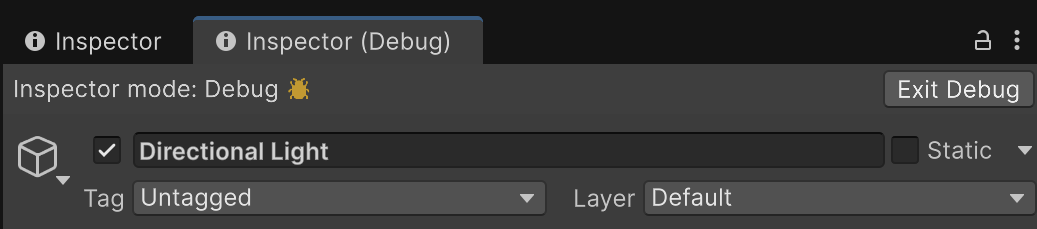 .
.
Select Exit Debug to leave Inspector debug mode.