Prepare your sprites for the 2D Pixel Perfect Camera in URP
Set up your spritesA 2D graphic objects. If you are used to working in 3D, Sprites are essentially just standard textures but there are special techniques for combining and managing sprite textures for efficiency and convenience during development. More info
See in Glossary for compatibility with the PixelThe smallest unit in a computer image. Pixel size depends on your screen resolution. Pixel lighting is calculated at every screen pixel. More info
See in Glossary Perfect CameraA component which creates an image of a particular viewpoint in your scene. The output is either drawn to the screen or captured as a texture. More info
See in Glossary component.
After importing your asset into the project as sprites, set all sprites to the same Pixels Per Unit value.

In the sprites’ InspectorA Unity window that displays information about the currently selected GameObject, asset or project settings, allowing you to inspect and edit the values. More info
See in Glossary window, open the Filter Mode dropdown and select Point.

Open the CompressionA method of storing data that reduces the amount of storage space it requires. See Texture Compression, Animation Compression, Audio Compression, Build Compression.
See in Glossary dropdown and select None.
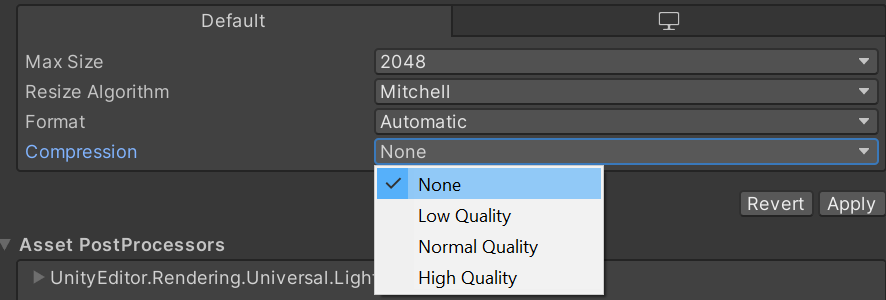
Follow the steps below to set the pivot for a sprite:
Open the Sprite Editor window for the selected sprite.
If the sprite’s Sprite Mode is set to Multiple and there are multiple individual sprite elements in the imported texture, then you need to set a pivot point for each individual sprite element.
In the Sprite panel at the lower left of the Sprite Editor window, open the Pivot dropdown and select Custom. Then open the Pivot Unit Mode and select Pixels. This allows you to set the pivot point’s coordinates in pixels, or drag the pivot point around in the Sprite Editor and have it automatically snap to pixel corners.
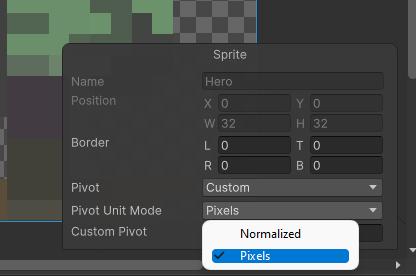
Repeat step 3 for each sprite element as necessary.
Set up snap settings
Follow the steps below to set the snap settings for your project to ensure that the movement of pixelated sprites are consistent with each other:
Open the Snapping menu from the Grid and Snap toolbar overlay.
Set the Grid Size properties to 1 divided by the Asset Pixels Per Unit value of the Pixel Perfect Camera component. For example, if the Asset Pixels Per Unit is 100, set the X, Y, and Z values of the Grid Size property to to 0.01 (1 divided by 100).
Select the Grid Snapping icon to enable grid snapping.
Unity doesn’t automatically snap existing GameObjectsThe fundamental object in Unity scenes, which can represent characters, props, scenery, cameras, waypoints, and more. A GameObject’s functionality is defined by the Components attached to it. More info
See in Glossary to the grid. To snap existing GameObjects, select them in the Hierarchy window, then in the Align Selected property select All Axes.
To snap sprites to smaller increments of the grid, press Ctrl + [ (macOS: Cmd + [) to decrease the grid size, or Ctrl + ] (macOS: Cmd + ]) to increase the grid size.