Parameters
| center | The center of the circle. |
| normal | The normal of the circle. |
| from | The direction of the point on the circumference, relative to the center, where the sector begins. |
| angle | The angle of the sector, in degrees. |
| radius | The radius of the circle. |
Description
Draw a circular sector (pie piece) in 3D space.
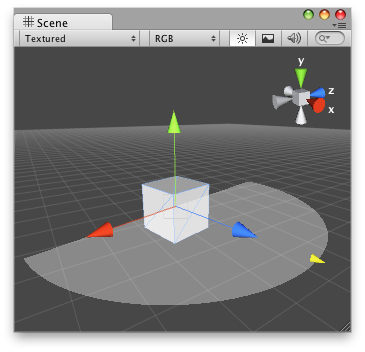
Solid Arc in the Scene View.
Note: Use HandleUtility.GetHandleSize if you want the handle to always remain the same size on the screen.
To use this example, save this script in the Assets/Editor folder:
#pragma strict @CustomEditor(DrawSolidArc) public class DrawSolidArcEditor extends Editor { public var arrowSize: float = 1; function OnSceneGUI() { var t: DrawSolidArc = target as DrawSolidArc; Handles.color = Color.blue; Handles.Label(t.transform.position + Vector3.up * 2, t.transform.position.ToString() + "\nShieldArea: " + t.shieldArea.ToString()); Handles.BeginGUI(); GUILayout.BeginArea(new Rect(Screen.width - 100, Screen.height - 80, 90, 50)); if (GUILayout.Button("Reset Area")) t.shieldArea = 5; GUILayout.EndArea(); Handles.EndGUI(); Handles.color = new Color(1, 1, 1, 0.2f); Handles.DrawSolidArc(t.transform.position, t.transform.up, -t.transform.right, 180, t.shieldArea); Handles.color = Color.white; t.shieldArea = Handles.ScaleValueHandle(t.shieldArea, t.transform.position + t.transform.forward * t.shieldArea, t.transform.rotation, 1, Handles.ConeCap, 1); } }
using UnityEngine; using UnityEditor;
[CustomEditor( typeof( DrawSolidArc ) )] public class DrawSolidArcEditor : Editor { public float arrowSize = 1;
void OnSceneGUI( ) { DrawSolidArc t = target as DrawSolidArc;
Handles.color = Color.blue; Handles.Label( t.transform.position + Vector3.up * 2, t.transform.position.ToString( ) + "\nShieldArea: " + t.shieldArea.ToString( ) );
Handles.BeginGUI( ); GUILayout.BeginArea( new Rect( Screen.width - 100, Screen.height - 80, 90, 50 ) );
if( GUILayout.Button( "Reset Area" ) ) t.shieldArea = 5;
GUILayout.EndArea( ); Handles.EndGUI( );
Handles.color = new Color( 1, 1, 1, 0.2f ); Handles.DrawSolidArc( t.transform.position, t.transform.up, -t.transform.right, 180, t.shieldArea );
Handles.color = Color.white; t.shieldArea = Handles.ScaleValueHandle( t.shieldArea, t.transform.position + t.transform.forward * t.shieldArea, t.transform.rotation, 1, Handles.ConeCap, 1 ); } }
...and place this script on the GameObject where you want the arc to appear:
#pragma strict @ExecuteInEditMode public class DrawSolidArc extends MonoBehaviour { public var shieldArea: float = 5; }
using UnityEngine;
[ExecuteInEditMode] public class DrawSolidArc : MonoBehaviour { public float shieldArea = 5; }