public static function ScaleValueHandle(value:
float,
position: Vector3,
rotation: Quaternion,
size: float,
capFunc: Handles.DrawCapFunction,
snap: float):
float;
public static float ScaleValueHandle(float value,
Vector3 position,
Quaternion rotation,
float size,
Handles.DrawCapFunction capFunc,
float snap);
Parameters
| value | The value the user can modify. |
| position | The position of the handle. |
| rotation | The rotation of the handle. |
| size | The size of the handle. |
| capFunc | The function to use for drawing the handle (e.g. Handles.RectangleCap). |
| snap | The new value after the user has modified it. |
Returns
float The new value modified by the user's interaction with the handle. If the user has not moved the handle, it will return the same value as you passed into the function.
Description
Make a single-float draggable handle.
This is used to make the center scale handle. The user can click and drag to scale a single float up and down.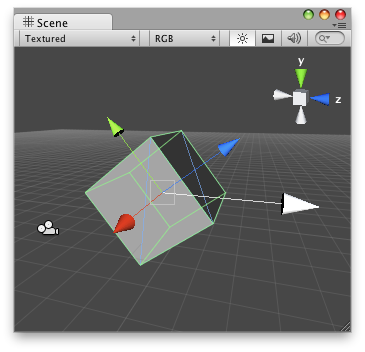
Scale Value handle in the Scene view with an arrow cap as the handle.
Note: Use HandleUtility.GetHandleSize if you want the handle to always remain the same size on the screen.
#pragma strict // Name this script "ScaleValueEditor" @CustomEditor(ScaleValue) @CanEditMultipleObjects public class ScaleValueEditor extends Editor { public function OnSceneGUI() { var t: ScaleValue = (target as ScaleValue); EditorGUI.BeginChangeCheck(); var scale: float = Handles.ScaleValueHandle(t.scale, Vector3.zero, Quaternion.identity, 3, Handles.CircleCap, .5f); if (EditorGUI.EndChangeCheck()) { Undo.RecordObject(target, "Scale Value"); t.scale = scale; t.Update(); } } }
// Name this script "ScaleValueEditor" using UnityEngine; using UnityEditor;
[CustomEditor(typeof(ScaleValue))] [CanEditMultipleObjects] public class ScaleValueEditor : Editor { public void OnSceneGUI() { ScaleValue t = (target as ScaleValue);
EditorGUI.BeginChangeCheck(); float scale = Handles.ScaleValueHandle(t.scale, Vector3.zero, Quaternion.identity,3,Handles.CircleCap,.5f); if (EditorGUI.EndChangeCheck()) { Undo.RecordObject(target, "Scale Value"); t.scale = scale; t.Update(); } } }
And attach this script to the Handle:
#pragma strict // Name this script "ScaleValue" @ExecuteInEditMode public class ScaleValue extends MonoBehaviour { public var scale: float = 0.5f; public function Update() { GetComponent.<Renderer>().sharedMaterial.color = Color.Lerp(Color.red, Color.green, scale); } }
// Name this script "ScaleValue" using UnityEngine;
[ExecuteInEditMode] public class ScaleValue : MonoBehaviour { public float scale = 0.5f; public void Update() { GetComponent<Renderer>().sharedMaterial.color = Color.Lerp(Color.red, Color.green, scale); } }