public static function Slider(position:
Vector3,
direction: Vector3,
size: float,
drawFunc: Handles.DrawCapFunction,
snap: float):
Vector3;
public static Vector3 Slider(Vector3 position,
Vector3 direction,
float size,
Handles.DrawCapFunction drawFunc,
float snap);
Parameters
| position | The position of the current point. |
| direction | The direction of the sliding. |
| size | 3D size the size of the handle. |
| drawFunc | The function to call for doing the actual drawing - by default, it's Handles.ArrowCap, but any function that has the same signature can be used. |
| snap | The snap value (see Handles.SnapValue). Note: Use HandleUtility.GetHandleSize where you might want to have constant screen-sized handles. |
Description
Make a 3D slider.
This will draw a 3D-draggable handle on the screen. The handle is constrained to sliding along a direction vector in 3D space.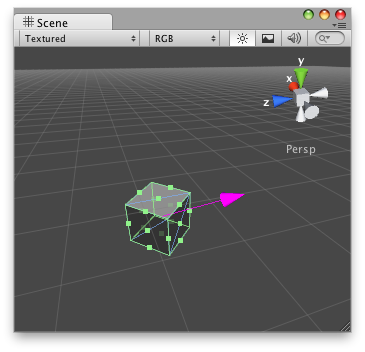
Slider handle in the Scene View.
// Simple script that creates a Magenta Slide Handle that // points to (0,0,0) nomatter where the target GameObject is located. @CustomEditor (Slide) class SliderHandleJS extends Editor { function OnSceneGUI () { Handles.color = Color.magenta; target.vectorPoint = Handles.Slider (target.transform.position, Vector3.zero - target.transform.position); if (GUI.changed) EditorUtility.SetDirty (target); } }
And the script attached to this Handle:
// Usage: Place this script on the Game Object you want to use the // editor-created slide handle. @script ExecuteInEditMode() var vectorPoint : Vector3 = Vector3(0,0,0); function Update() { Debug.Log("Looking at: " + vectorPoint); }