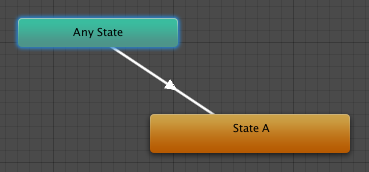Animation States
Animation States are the basic building blocks of an Animation State MachineThe set of states in an Animator Controller that a character or animated GameObject can be in, along with a set of transitions between those states and a variable to remember the current state. The states available will depend on the type of gameplay, but typical states include things like idling, walking, running and jumping. More info
See in Glossary. Each state contains an animation sequence (or blend tree) that plays when the character is in that state. Select the state in the Animator ControllerControls animation through Animation Layers with Animation State Machines and Animation Blend Trees, controlled by Animation Parameters. The same Animator Controller can be referenced by multiple models with Animator components. More info
See in Glossary, to view the properties for the state in the InspectorA Unity window that displays information about the currently selected GameObject, asset or project settings, allowing you to inspect and edit the values. More info
See in Glossary window.
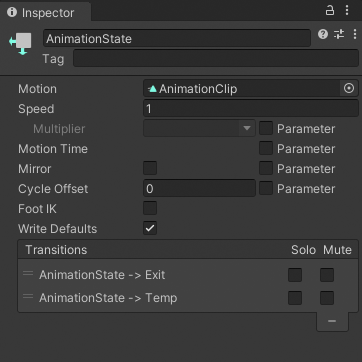
| Property: | Description: |
|---|---|
| Motion | The animation clipAnimation data that can be used for animated characters or simple animations. It is a simple “unit” piece of motion, such as (one specific instance of) “Idle”, “Walk” or “Run”. More info See in Glossary or blend tree assigned to this state. |
| Speed | The default speed of the motion for this state. Enable Parameter to modify the speed with a custom value from a script. For example, you can multiply the speed with a custom value to decelerate or accelerate the play speed. |
| Motion Time | The time used to play the motion for this state. Enable Parameter to control the motion time with a custom value from a script. |
| Mirror | This property only applies to states with humanoid animationAn animation using humanoid skeletons. Humanoid models generally have the same basic structure, representing the major articulate parts of the body, head and limbs. This makes it easy to map animations from one humanoid skeleton to another, allowing retargeting and inverse kinematics. More info See in Glossary. Enable to mirror the animation for this state. Enable Parameter to enable or disable mirroring from a script. |
| Cycle Offset | The offset added to the state time of the motion. This offset does not affect the Motion Time. Enable Parameter to specify the Cycle Offset from a script. |
| Foot IK | This property only applies to states with humanoid animation. Enable to respect Foot IK for this state. |
| Write Defaults | Whether the AnimatorStates writes the default values for properties that are not animated by its motion. |
| Transitions | The list of transitions originating from this state. |
The default state, displayed in brown, is the state that the machine will be in when it is first activated. You can change the default state, if necessary, by right-clicking on another state and selecting Set As Default from the context menu. The solo and mute checkboxes on each transition are used to control the behaviour of animation previews - see this page for further details.
A new state can be added by right-clicking on an empty space in the Animator Controller Window and selecting Create State->Empty from the context menu. Alternatively, you can drag an animation into the Animator Controller Window to create a state containing that animation. (Note that you can only drag Mecanim animations into the Controller - non-Mecanim animations will be rejected.) States can also contain Blend Trees.
Any State
Any State is a special state which is always present. It exists for the situation where you want to go to a specific state regardless of which state you are currently in. This is a shorthand way of adding the same outward transition to all states in your machine. Note that the special meaning of Any State implies that it cannot be the end point of a transition (ie, jumping to “any state” cannot be used as a way to pick a random state to enter next).