Animation System Overview
Unity has a rich and sophisticated animation system (sometimes referred to as ‘Mecanim’). It provides:
- Easy workflow and setup of animations for all elements of Unity including objects, characters, and properties.
- Support for imported animation clips and animation created within Unity
- Humanoid animationAn animation using humanoid skeletons. Humanoid models generally have the same basic structure, representing the major articulate parts of the body, head and limbs. This makes it easy to map animations from one humanoid skeleton to another, allowing retargeting and inverse kinematics. More info
See in Glossary retargetingApplying animations created for one model to another. More info
See in Glossary - the ability to apply animations from one character model onto another. - Simplified workflow for aligning animation clips.
- Convenient preview of animation clips, transitions and interactions between them. This allows animators to work more independently of programmers, prototype and preview their animations before gameplay code is hooked in.
- Management of complex interactions between animations with a visual programming tool.
- Animating different body parts with different logic.
- Layering and masking features
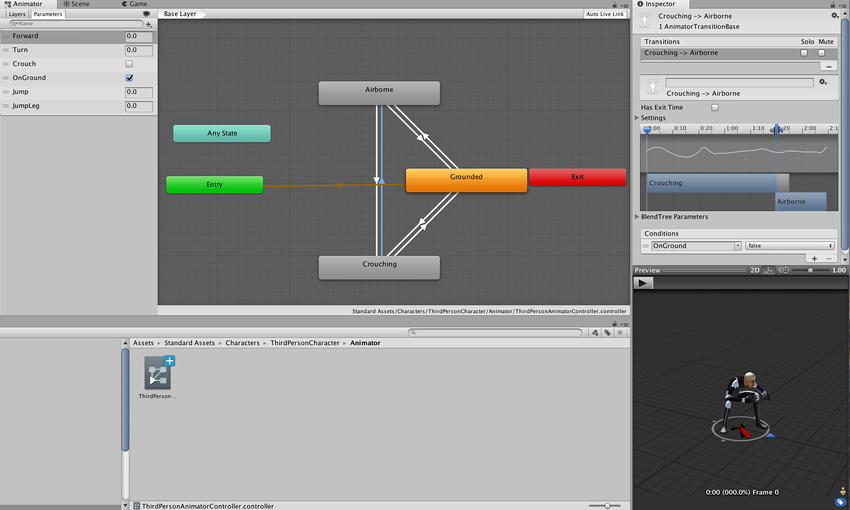
Animation workflow
Unity’s animation system is based on the concept of Animation ClipsAnimation data that can be used for animated characters or simple animations. It is a simple “unit” piece of motion, such as (one specific instance of) “Idle”, “Walk” or “Run”. More info
See in Glossary, which contain information about how certain objects should change their position, rotation, or other properties over time. Each clip can be thought of as a single linear recording. Animation clips from external sources are created by artists or animators with 3rd party tools such as Autodesk® 3ds Max® or Autodesk® Maya®, or come from motion capture studios or other sources.
Animation Clips are then organised into a structured flowchart-like system called an Animator ControllerControls animation through Animation Layers with Animation State Machines and Animation Blend Trees, controlled by Animation Parameters. The same Animator Controller can be referenced by multiple models with Animator components. More info
See in Glossary. The Animator Controller acts as a “State MachineThe set of states in an Animator Controller that a character or animated GameObject can be in, along with a set of transitions between those states and a variable to remember the current state. The states available will depend on the type of gameplay, but typical states include things like idling, walking, running and jumping. More info
See in Glossary” which keeps track of which clip should currently be playing, and when the animations should change or blend together.
A very simple Animator Controller might only contain one or two clips, for example to control a powerup spinning and bouncing, or to animate a door opening and closing at the correct time. A more advanced Animator Controller might contain dozens of humanoid animations for all the main character’s actions, and might blend between multiple clips at the same time to provide a fluid motion as the player moves around the sceneA Scene contains the environments and menus of your game. Think of each unique Scene file as a unique level. In each Scene, you place your environments, obstacles, and decorations, essentially designing and building your game in pieces. More info
See in Glossary.
Unity’s Animation system also has numerous special features for handling humanoid characters which give you the ability to retarget humanoid animation from any source (for example: motion capture; the Asset Store; or some other third-party animation library) to your own character model, as well as adjusting muscle definitionsThis allows you to have more intuitive control over the character’s skeleton. When an Avatar is in place, the Animation system works in muscle space, which is more intuitive than bone space. More info
See in Glossary. These special features are enabled by Unity’s AvatarAn interface for retargeting animation from one rig to another. More info
See in Glossary system, where humanoid characters are mapped to a common internal format.
Each of these pieces - the Animation Clips, the Animator Controller, and the Avatar, are brought together on a GameObjectThe fundamental object in Unity scenes, which can represent characters, props, scenery, cameras, waypoints, and more. A GameObject’s functionality is defined by the Components attached to it. More info
See in Glossary via the Animator ComponentA component on a model that animates that model using the Animation system. The component has a reference to an Animator Controller asset that controls the animation. More info
See in Glossary. This component has a reference to an Animator Controller, and (if required) the Avatar for this model. The Animator Controller, in turn, contains the references to the Animation Clips it uses.
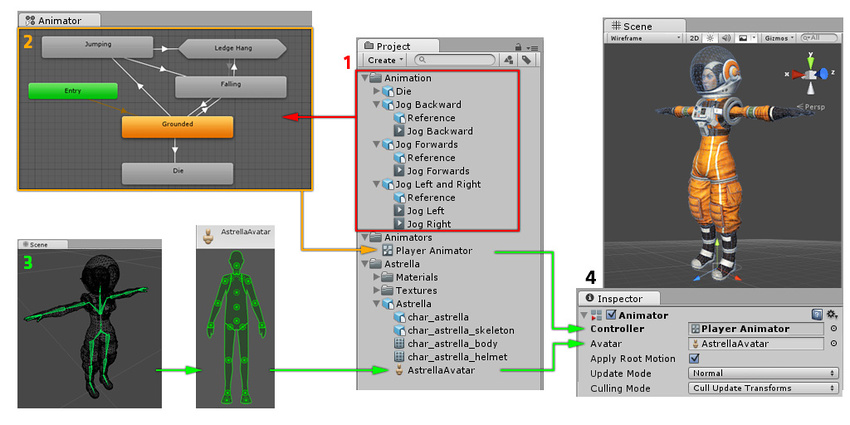
The above diagram shows the following:
- Animation clips are imported from an external source or created within Unity. In this example, they are imported motion captured humanoid animations.
- The animation clips are placed and arranged in an Animator Controller. This shows a view of an Animator Controller in the Animator windowThe window where the Animator Controller is visualized and edited. More info
See in Glossary. The States (which may represent animations or nested sub-state machines) appear as nodes connected by lines. This Animator Controller exists as an asset in the Project windowA window that shows the contents of yourAssetsfolder (Project tab) More info
See in Glossary. - The rigged character model (in this case, the astronaut “Astrella”) has a specific configuration of bones which are mapped to Unity’s common Avatar format. This mapping is stored as an Avatar asset as part of the imported character model, and also appears in the Project window as shown.
- When animating the character model, it has an Animator component attached. In the InspectorA Unity window that displays information about the currently selected GameObject, asset or project settings, allowing you to inspect and edit the values. More info
See in Glossary view shown above, you can see the Animator Component which has both the Animator Controller and the Avatar assigned. The animator uses these together to animate the model. The Avatar reference is only necessary when animating a humanoid character. For other types of animation, only an Animator Controller is required.
Unity’s animation system comes with a lot of concepts and terminology. If at any point, you need to find out what something means, go to our Animation Glossary.
Legacy animation system
While Mecanim is recommended for use in most situations, Unity has retained its legacy animation system which existed before Unity 4. You may need to use when working with older content created before Unity 4. For information on the Legacy animation system, see this section
- 2018–04–25 Page amended