Vertex Edit properties
Adjust the Vertex Edit properties and use actions to select and edit vertices and manage wind rigging.
To access the Vertex Edit properties, select a node in Freehand mode, and in the Vertex section, select Edit.
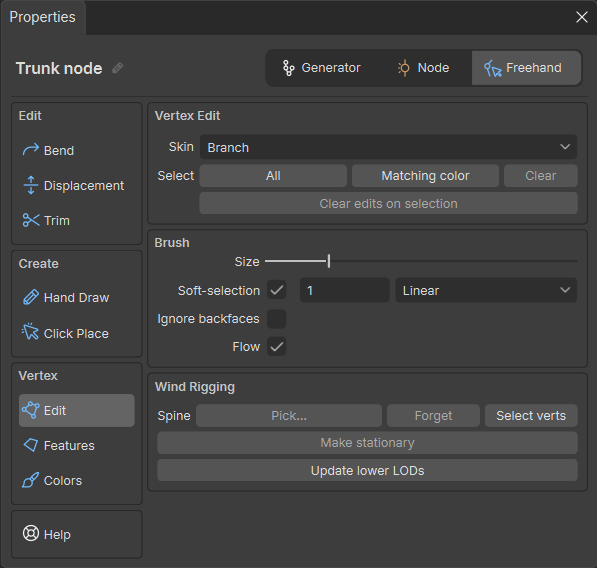
Vertex Edit
| Property | Description |
|---|---|
| Skin | Choose which skin of the selected node you want to work on, when the node has multiple skins. |
| Select | Select or deselect multiple vertices at once on the selected Skin.
|
| Clear edits on selection | Remove all edits that you might have performed on the selected vertices. |
Brush
Set the properties and behaviors of the selection brush.
Note
To enable the brush, in the Tree window, hold your keyboard space bar.
| Property | Description |
|---|---|
| Size | Adjust the size of the vertex selection brush. |
| Soft-selection | Smoothly edit the neighbors of the selected vertices along with the selected vertices themselves.
|
| Ignore backfaces | Prevent the selection of vertices that fall within the brush but are on back-facing polygons. |
| Flow | Prevent the accidental selection of vertices when the brush jumps to a distant part of the mesh in a single stroke. |
Wind Rigging
Adjust the way your model animates in the wind based on its actual structure and the level of detail displayed.
| Property | Description |
|---|---|
| Spine | Manually assign or re-assign specific parts of a mesh with spines of your model to transfer wind animation data to the mesh.
|
| Make stationary | Force the selected vertices to remain stationary during wind animation. |
| Update lower LODs | Attempt to automatically transfer rigging data to lower LODs. This process might require manual corrections afterward. |