Locally edit the geometry of a branch
Move vertices to edit the mesh geometry in a specific area of a branch.
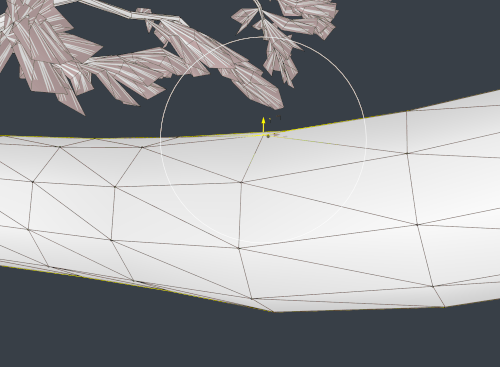
Note
Vertex edits can be lost if you change the model’s resolution; use this tool at the very end of your modeling workflow.
To locally edit the geometry of a branch:
Select the branch, and in the Property bar, select the Freehand mode.
In the Vertex section, select Edit.
In the Tree window, select a vertex at the center of the mesh area you want to edit.
In the Property bar, make sure the Soft-selection property is enabled.
Adjust the soft-selection area size to the mesh area you want to have smoothly edited around the selected vertex.
In the Tree window, press the W key to display the Translate gizmo.
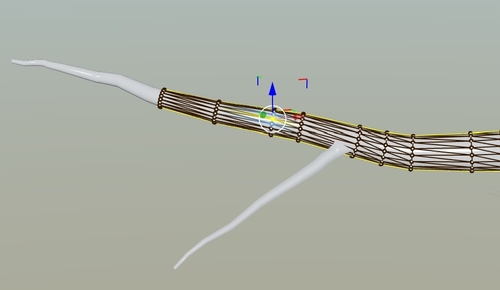
Click and drag the arrows of the Translate gizmo to locally edit the branch geometry according to your needs.