Paint Vertex Colors in Freehand Mode
Paint vertex colors where you need them without affecting the rest of your model.
Pre-requisites
To paint vertex colors, you must enable the computation of vertex colors in your model and select the Vertex Colors render view.
Compute vertex colors in your model
To make your model compute vertex colors:
In the Generation Editor, select the Tree generator.
In the Properties bar, in the Vertex Color section, select Compute.
Set the Red, Green, and Blue values to 0 to start with no default color.
Visualize your model's vertex colors
To be able to visualize the vertex colors of your model when you paint on it:
In the Tree window toolbar, in the View section, select Render > Vertex Colors.
Select the color you want to visualize while you paint.
For more information about render modes in general, refer to the Tree window toolbar reference page.
Paint vertex colors on your model
Note
You can also apply vertex colors procedually to your model.
To paint vertex colors:
In Freehand Mode, select the node you want to work on.
In the Properties window, select Vertex > Colors.
Adjust the brush according to your needs.
In the Properties window, select the Brush type to use when you paint.
In the Tree window, hold the space bar to enable the brush and left click the mouse to paint vertex colors on the surface of the node.
If you need to apply a specific color to the whole node or remove your changes, use the corresponding Actions in the Properties window.
Adjust the brush
In the Tree window, select and drag the control that corresponds to the property you want to adjust:
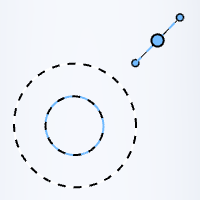
| Property | Control |
|---|---|
| Brush size | Outer ring of the brush. |
| Brush falloff | Inner ring of the brush. |
| Brush strength | Blue dot along the adjacent bar of the brush. |
Note
You can also adjust your brush from the Shape section in the Properties window.