EditorGUI.indentLevel
Switch to Manualpublic static int indentLevel
;
Description
The indent level of the field labels.
EditorGUILayout.LabelField will display the string given as an argument. This string can be displayed at a horizontal position, and the position changed by indentLevel. As indentLevel increases the labels will move right. Decreasing indentLevel will move labels to the left.
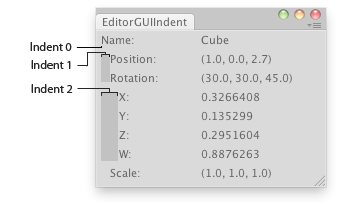
Shows info of the selected object.
using System.Collections; using System.Collections.Generic; using UnityEngine; using UnityEditor;
public class EditorGUIIndent : EditorWindow { [MenuItem("Examples/indentLevel demo")] static void Init() { EditorWindow window = GetWindow(typeof(EditorGUIIndent)); window.position = new Rect(100, 100, 300, 150); window.Show(); }
void OnGUI() { Transform obj = Selection.activeTransform; EditorGUILayout.LabelField("Name:", obj ? obj.name : "Select an Object");
if (obj) { // Indent further the area of position and rotation EditorGUI.indentLevel++; EditorGUILayout.LabelField("Position:", obj.position.ToString()); EditorGUILayout.LabelField("Rotation:", obj.rotation.eulerAngles.ToString());
// Indent further again the area of rotation values EditorGUI.indentLevel++; EditorGUILayout.LabelField("X:", obj.rotation.x.ToString()); EditorGUILayout.LabelField("Y:", obj.rotation.y.ToString()); EditorGUILayout.LabelField("Z:", obj.rotation.z.ToString()); EditorGUILayout.LabelField("W:", obj.rotation.w.ToString());
// End of inner area EditorGUI.indentLevel--; EditorGUILayout.LabelField("Scale:", obj.localScale.ToString());
// End of area EditorGUI.indentLevel--; } } }
To maximize future compatibility, do not make assumptions about what a specific indent level means, but instead just increase or decrease by one around blocks of controls that need to be more indented, as in the example above.
Copyright © 2020 Unity Technologies. Publication 2019.4