public static float FloatField
(float value,
params GUILayoutOption[] options);
public static float FloatField
(string label,
float value,
params GUILayoutOption[] options);
public static float FloatField
(string label,
float value,
GUIStyle style,
params GUILayoutOption[] options);
public static float FloatField
(GUIContent label,
float value,
GUIStyle style,
params GUILayoutOption[] options);
Parameters
| label | @param label Необязательный текст для отображения перед полем ввода. |
| value | @param value Значение для редактирования. |
| style | @param style Необязательный стиль GUIStyle. |
| options | An optional list of layout options that specify extra layout properties. Any values passed in here will override settings defined by the style.See Also: GUILayout.Width, GUILayout.Height, GUILayout.MinWidth, GUILayout.MaxWidth, GUILayout.MinHeight, GUILayout.MaxHeight, GUILayout.ExpandWidth, GUILayout.ExpandHeight. |
Returns
float Значение, введенное пользователем.
Description
Make a text field for entering float values.
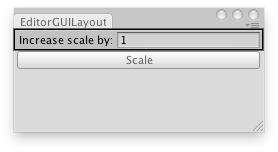
Multiply the scale of the selected GameObject.
using UnityEngine; using UnityEditor;
// Editor Script that multiplies the scale of the current selected GameObject
public class FloatFieldExample : EditorWindow { float sizeMultiplier = 1.0f;
[MenuItem("Examples/Scale selected Object")] static void Init() { var window = (FloatFieldExample)GetWindow(typeof(FloatFieldExample)); window.Show(); }
void OnGUI() { sizeMultiplier = EditorGUILayout.FloatField("Increase scale by:", sizeMultiplier);
if (GUILayout.Button("Scale")) { if (!Selection.activeGameObject) { Debug.Log("Select a GameObject first"); return; }
Selection.activeTransform.localScale = Selection.activeTransform.localScale * sizeMultiplier; } } }
Copyright © 2017 Unity Technologies. Publication 2017.2