Настройка Аватара
Поскольку Avatar является важным аспектом системы Mecanim, важно, чтобы он был правильно настроен для вашей модели. Было ли автоматическое создание Аватара успешным или нет, вы должны перейти в Configure Avatar, чтобы убедиться, что ваш Аватар корректен и настроен правильно. Важно, чтобы структура костей вашего персонажа совпадала с предустановленной структурой костей Mecanim’a и чтобы модель находилась в Т-позе.
If the automatic Avatar creation fails, you will see a cross next to the Configure button.
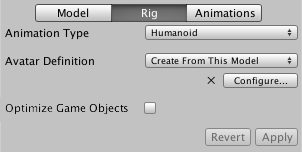
Если было успешным, вы увидите галочку:
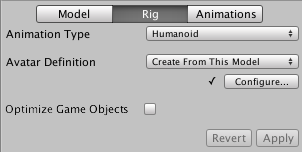
Здесь успешность означает что все требуемые кости подошли, но для лучших результатов вы можете сопоставить второстепенные кости, а также поставить модель в надлежащую Т-позу.
Когда вы переходите в меню Configure …, редактор попросит вас сохранить текущую сцену. Причиной этого является то, что в режиме Configure Scene View используется для отображения костей, мускулов и анимационной информации выбранной модели, без отображения остальной части сцены.
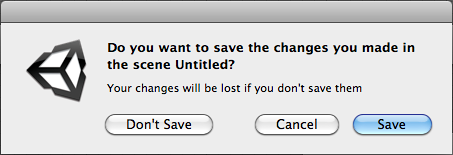
Как только вы сохраните сцену, вы увидите новое окно Inspector Avatar Configuration, содержащее сопоставление костей.
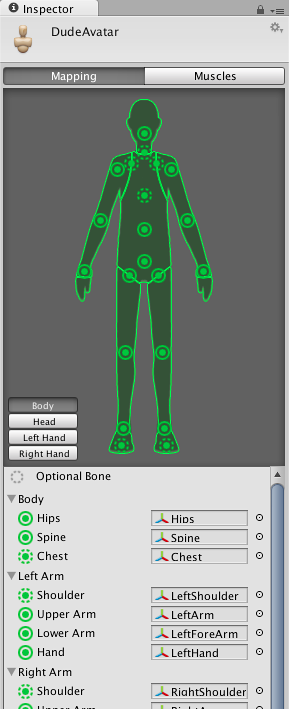
The inspector shows which of the bones are required and which are optional - the optional ones can have their movements interpolated automatically. For Mecanim to produce a valid match, your skeleton needs to have at least the required bones in place. In order to improve your chances for finding a match to the Avatar, name your bones in a way that reflects the body parts they represent (names like “LeftArm”, “RightForearm” are suitable here).
If the model does NOT yield a valid match, you can manually follow a similar process to the one used internally by Mecanim:-
- Sample Bind-pose (Старается поставить модель в позу, в которой она была создана, разумной начальной позе)
- Automap (Создает сопоставление костей из начальной позы) Enforce T-pose (принудительно выставляет модель в T-позу, которая является позой по-умолчанию для анимаций Mecanim)
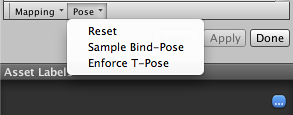
If the auto-mapping (Mapping->Automap) fails completely or partially, you can assign bones by either draging them from the Scene or from the Hierarchy. If Mecanim thinks a bone fits, it will show up as green in the Avatar Inspector, otherwise it shows up in red.
Finally, if the bone assignment is correct, but the character is not in the correct pose, you will see the message “Character not in T-Pose”. You can try to fix that with Enforce T-Pose or rotate the remaining bones into T-pose.
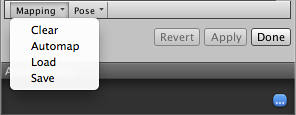
Маски Тела Аватара
Sometimes it is useful to restrict an animation to specific body parts. For example, an walking animation might involve the character swaying their arms, but if they pick up a torch, they should hold it up to cast light. You can use an Avatar Body Mask to specify which parts of a character an animation should be restricted to. See documentation on Avatar Masks for further details.