Unity Reflect Review
Unity Reflect Review keeps everyone on the same page to streamline communication, speed up iteration, and drive better decisions. With a live link to the original BIM models, you’re always collaborating in real time. You can use Unity Reflect to bring Revit, BIM 360, Navisworks, SketchUp, and Rhino projects into the Unity Editor.
Getting started
To get you up and running quickly, this page pulls together some of the key info you'll need to know.
For more topics, browse the table of contents to the left.
Opening a project
Reflect Review opens to the Projects screen by default.
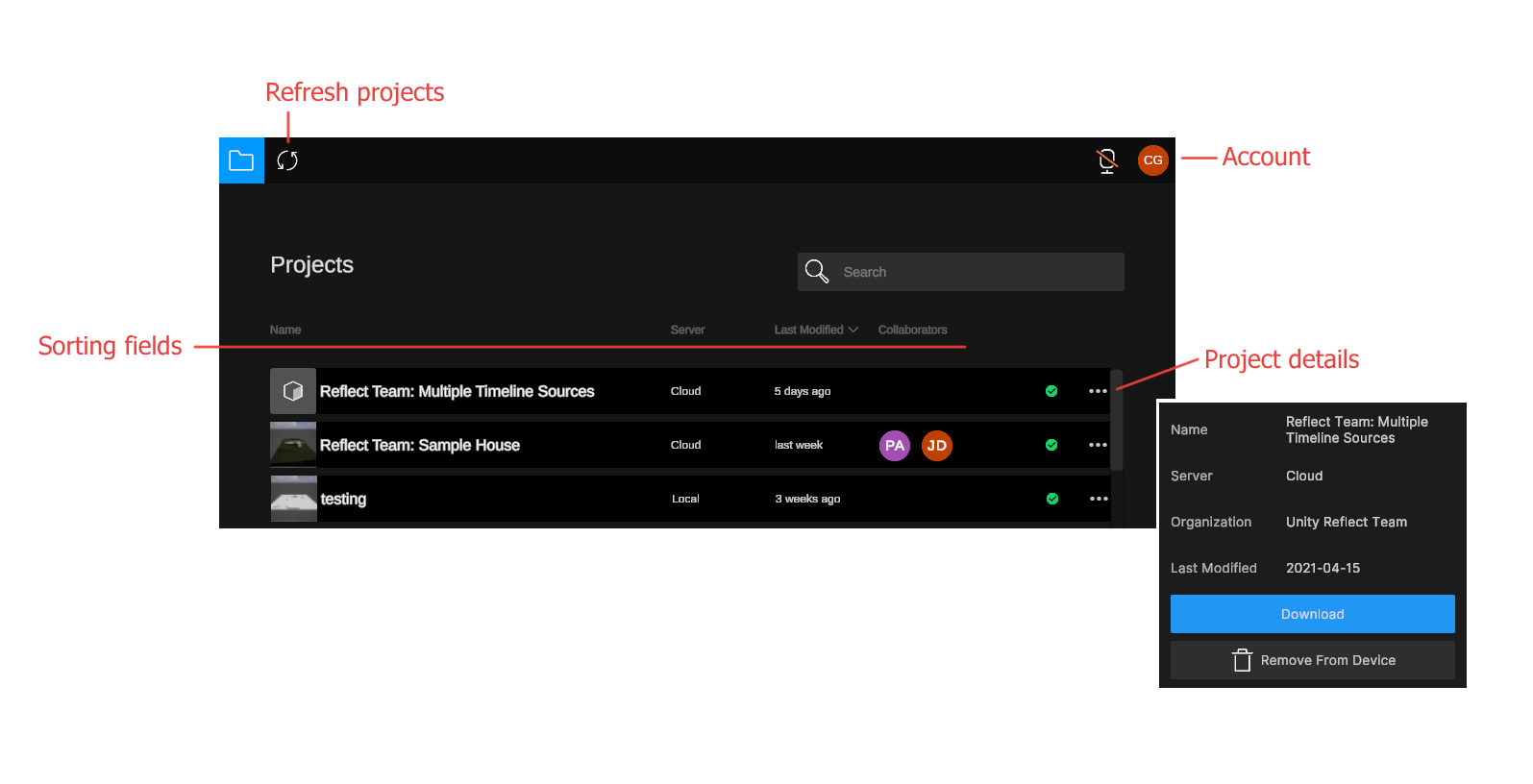
To refresh the list of projects, click the Refresh button ( ) in the top right corner of the screen.
) in the top right corner of the screen.
To open a project, click its name.
For more information about the options on the Projects screen and how Reflect projects are stored and synced, see Managing your storage.
Exporting a model
You can publish data to a project in any of the following locations:
| Description | |
|---|---|
| Local | Publish data to a project on your local computer. |
| Network | Publish data to a local network with a specified sync server. |
| Cloud | Host your projects in the cloud, letting you push data to your mobile devices even when you're on a different network. |
Real-time syncing
From Reflect Review, click the Sync status icon to turn the sync service on or off.
When the service is active, the icon looks like this: 
When the service is inactive, the icon looks like this: 
For more about syncing and storage, see Syncing and Exporting.
More features
For more of Reflect Review features like BIM filtering, project sharing, and multi-user collaboration, see Using Reflect Review.