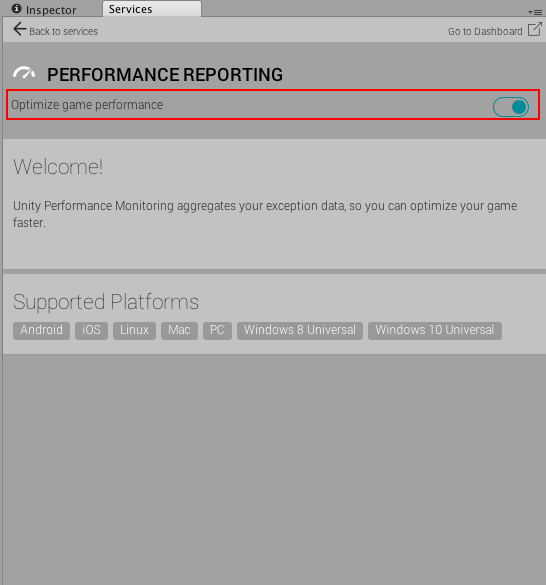퍼포먼스 리포팅 설정
Step 1: Link your project with a Unity Services Project ID
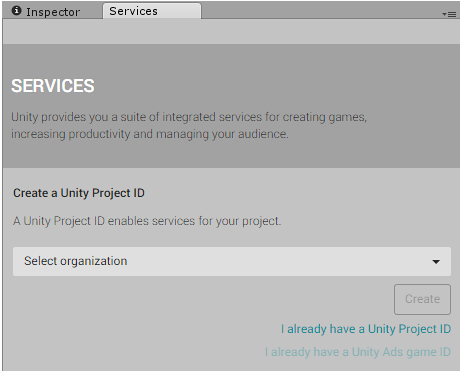
To open the Services panel, select Window > Services in the menu bar, or click the cloud button in the toolbar 
Here, you have the option to create a new Project ID or select an existing one. If this is the first time you are connecting your project to Unity Services, you need to Create a Unity Project ID. The organization name should be your name, or the name of your company. The project name for the new Unity Services Project ID is automatically set as the name of the Unity project you’re currently working on.
You can change the name of the Unity Services Project ID at any time in the Settings section of the Services window.
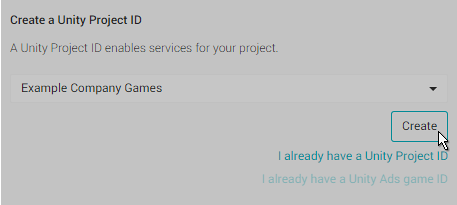
Alternatively, if you have already set up a Unity Services Project ID for this project, select the organization and project name from your list of existing projects (see example below).
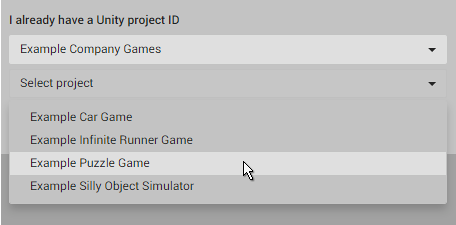
참고: Unity 애널리틱스, 애즈, 클라우드 빌드, 멀티플레이어 등 다른 Unity 서비스 중 하나를 이미 이 프로젝트와 함께 사용한 적이 있으면 기존 Unity 서비스 프로젝트 ID가 있을 것입니다.
Step 2: Turn on Performance Reporting
To open the Services panel, select Window > Services in the menu bar. In the Services panel, select Performance Reporting. Click the slider next to Optimize game performance to activate the service.