詳細ビュー
The pane on the right side of the Package Manager window displays details about the selected package.
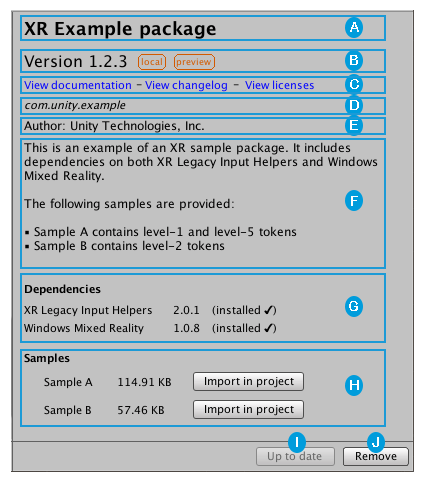
これらの詳細には、以下の情報が含まれます。
 The display name.
The display name.
 The package version (and tag, if available)
The package version (and tag, if available)
 The links to open the package documentation page, the package change log (if available), and the license information.
The links to open the package documentation page, the package change log (if available), and the license information.
 The official package name from the registry. Unity packages always start with “com.unity.”.
The official package name from the registry. Unity packages always start with “com.unity.”.
 The author.
The author.
 A brief description.
A brief description.
 Dependency information. This section lists whether this package depends on another package and which version. Installed packages indicate the status of the dependencies after the version number. Packages without dependencies display the message “No dependencies”.
Dependency information. This section lists whether this package depends on another package and which version. Installed packages indicate the status of the dependencies after the version number. Packages without dependencies display the message “No dependencies”.
 Packages that include sample Assets display the samples along with an import button. To import the sample code, click the Import in project button next to the sample.
Packages that include sample Assets display the samples along with an import button. To import the sample code, click the Import in project button next to the sample.
 Button to install or update a package (or the Up to date message if the selected version is already installed.)
Button to install or update a package (or the Up to date message if the selected version is already installed.)
 Buttons to remove or disable the package.
Buttons to remove or disable the package.
ステータスバー
The Package Manager displays messages in the status bar at the bottom left of the Packages window.
There are typically three status messages that you might see. The Loading packages message appears briefly the first time you open Packman UI in a new Project. However, if the Package Manager detects a problem, such as a missing network connection, the Package Manager displays a warning in the status bar:

A message also appears to inform you when the Packages window last refreshed its information:

タグ
Some packages display tags next to the version number. These tags convey information about the source or state of the package:
- ソースタイプのタグは、 パッケージ元を示します (例えば、 ローカルディレクトリからのものか、 パッケージレジストリからダウンロードされたかなど)。
- State tag types indicate at the package’s stage of the development cycle. For example, whether it is in development, preview, or verified for a specific version of Unity.
Some source tags imply state tags and vice versa (for example, if a package is embedded in your Project, then Unity automatically assumes it is in development, so only the in development tag appears in the details view).
The Package Manager window displays the following values:
| タグ | Type (タイプ) | 意味 |
|---|---|---|
| Verified | ステータス | Unity の品質保証チームは、このパッケージが特定のバージョンのエディターで動作することを検証しました。 |
| Preview | ステータス | このパッケージはリリースサイクルの初期段階にあります。完全なドキュメントがない場合や、開発チームや Unity の品質保証チームによる完全な検証が行われていない場合があります。 |
| In Development | ステータス | This package is in a very early stage of development and is embedded in your Project. |
| Local | ソース | This package is located on your local disk but is external to your Unity Project folder. |
NOTE: If no tag appears beside the package version in the details view, it is production quality, which means it is fully validated, documented, supported, and incrementally updated.