- Unity User Manual 2022.2
- 平台开发
- Android
- Building and delivering for Android
- Override the Android App Manifest
Override the Android App Manifest
Gradle generates the Android App Manifest for your application during the build process. You can override this Android App Manifest with your own content in one of the following ways:
- Create a template Unity Library Manifest file that Unity uses to structure the Unity Library Manifest it produces. For more information, see Creating a template Unity Library Manifest file.
- Export the Unity project and modify the final Android App Manifest file directly in Android Studio. For more information, see Editing the Android App Manifest in Android Studio.
Create a template Unity Library Manifest file
To have some control over the format and contents of the Android App Manifest file, override the default Unity Library Manifest file with a custom template. To do this:
Go to Edit > Project Settings to open the Project Settings window.
Select the Player tab, then open Android Player Settings:
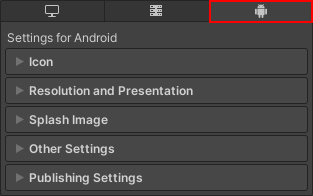
In the Publishing Settings section, enable Custom Main Manifest. This creates a Unity Library Manifest file and displays the path to the file. For information on the settings that the Unity Library Manifest controls, refer to Unity Library Manifest.
Gradle merges the manifests from your Android libraries into this main manifest and makes sure that the final configuration is correct.
Editing the Android App Manifest in Android Studio
To have full control over the Android App Manifest file, export your Unity project and edit the Android App Manifest in Android Studio. For more information, see Exporting an Android Project.