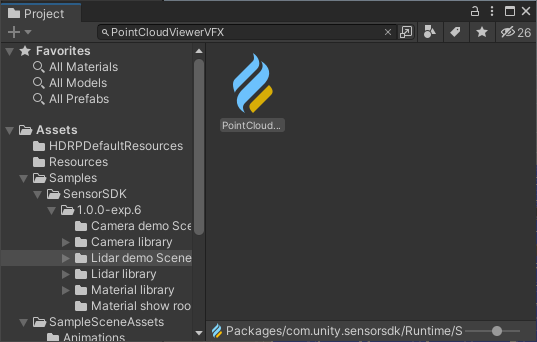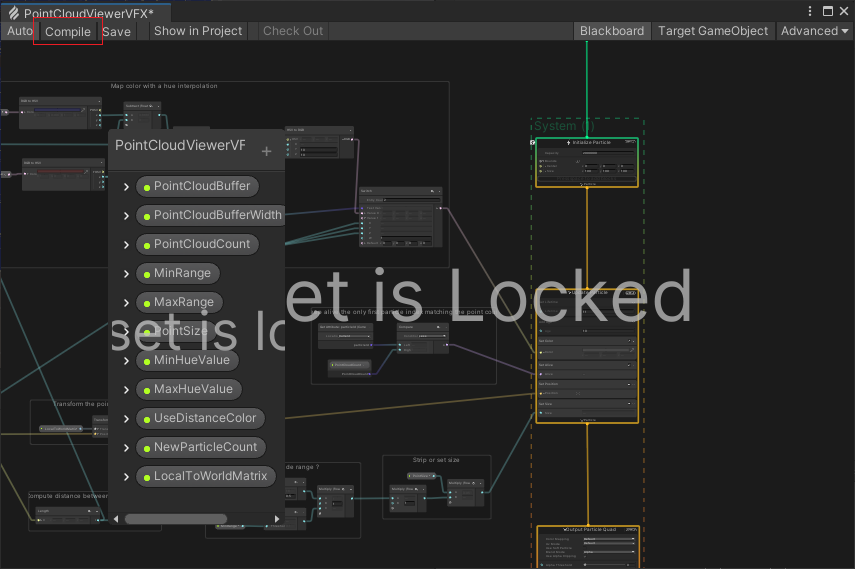Troubleshooting
Common DXR issues
- You might not have a DXR compatible card.
- You have a compatible card but DX12 is not enabled/used by your project.
- You have a compatible card but not a recent driver that supports DXR.
- You have a DXR compatible card on an old windows 10 version (version before 1809).
- DXR has been disabled by windows due to the current power level of your computer. Some configurations require that you manually enable
unity.exeto use high performance in the control panel.
Graphics issues
- Make sure your graphics card meets the system requirements.
- Review the installation instructions.
Photosensor issues
If your lidar doesn't display anything, the following check will help you to get through the common problem encountered.
Make sure you have the requirements.
Look at the properties pointCloudCount on your lidar's point cloud viewer. You will find it on the main camera.
If you have
pointCount > 1, then there is a problem with the sensor set up.If you do have more than 1 point but you still don't see any dots, after completing the getting started, it's most likely a problem with the configuration of the graphics card.
Sensor configuration
- Check for any warning or error related to your sensor in the console.
- Make sure that all sampling rate on nodes are
> 0. - Make sure there is no node or edge missing.
- Make sure that the synchronized nodes have a clock in the Scheduler.
Visualization issues
Point cloud visual effects are sometimes not visible in a new project. To work around this, find the file PointCloudViewerVFX.vfx in the project, open the graph and select Compile.