SensorSDK and SystemGraph Installation (Ubuntu)
This section describes the installation process, from initial requirements to having a project ready to use SensorSDK.
Review requirements
Before getting started, review the requirements for SensorSDK and SystemGraph.
Get it installed
Request a license
To access SensorSDK, you must get a Unity Industrial Collection (UIC) subscription. Once you successfully subscribe to UIC, Unity sends installation instructions to the email provided for the UIC license.
Download the installer
Download the installer from the following link:
Run the installer and follow all installation instructions.
The installer file does not require administrator rights and already has an executable file attribute. If you lose this attribute, restore it by running the following command:
chmod +x UnitySensorSDK-<InstallerVersion>-linux-x64-installer.run
The installer will:
- Extract and unpack the necessary files under
~/UnitySensorSDK-<InstallerVersion> - Write installation and un-installation log files under
/tmpasinstallbuilder_installer_<id>.logfiles
If you have any installation issues, contact SensorSDK support at sensorsdk-support@unity3d.com.
Install the templates
To complete the installation, it is necessary to copy the provided templates under the Editor that will be used with SensorSDK.
After installation, the templates will be located under:
~/UnitySensorSDK-<InstallerVersion>/templates/
If the targeted Editor is installed at: /path/to/unityeditor/<editor_version>/, then the templates should be copied under:
/path/to/unityeditor/<editor_version>/Editor/Data/Resources/PackageManager/ProjectTemplates
Usually, the editors will be installed from the Hub, in that case, it will be located under:
/path/to/unityhub/Editor/<editor_version>/
For instance, to install the templates in Editor 2021.1.28f1, installed from a Hub located under the home folder, the path would be:
~/Unity/Hub/Editor/2021.1.28f1//Editor/Data/Resources/PackageManager/ProjectTemplates
Create a project
To create a new SensorSDK project in Unity Hub:
- From the Projects tab, select New.
- Choose the required Editor version.
- Under Templates, select SensorSDK.
- Enter the project name and location.
Caution
SensorSDK requires Unity Editor version 2021.1.23f1 to 2021.1.28f1.
Caution
SensorSDK uses custom packages for its rendering pipeline. Do not update the packages if prompted after installation. If you have updated a package, see Repair SensorSDK.
Verify package installation
- Go to Window > Package Manager.
- Under Packages, select In Project.
- Verify that the following packages have version
11.0.0-exp.<id>:- Core RP Library
- High Definition RP
- High Definition RP Config
- Shader Graph
- Visual Effect Graph
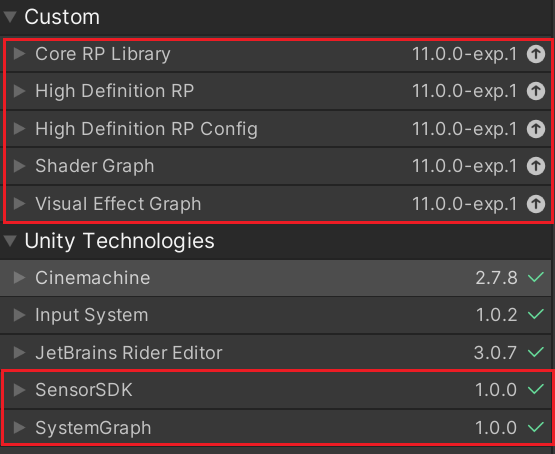
Validate HDRP settings
- Select Window > Render Pipeline > HD Render Pipeline Wizard to open the HD Render Pipeline Wizard.
- Under the HDRP + DXR tab, select the Fix All option.
- Select Restart Editor.
Repair SensorSDK
If you are experiencing any issues with the SensorSDK, you can reset it to its original state.
To repair SensorSDK, go to the Editor toolbar and select Mechatronics > SensorSDK > Repair.
Repair SensorSDK manually
If, the dependencies do not install properly, it is possible to install them manually with the following procedure:
Delete the Mechatronics script folder that is located under Assets/Scripts/Editor
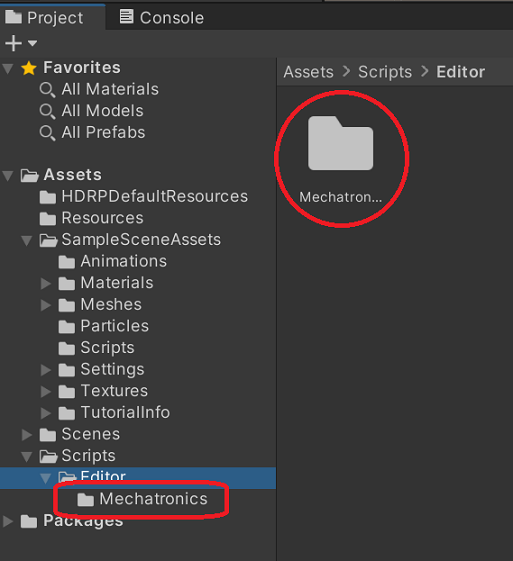
Open the package manager, then select Add packages from disk from the dropdown menu.
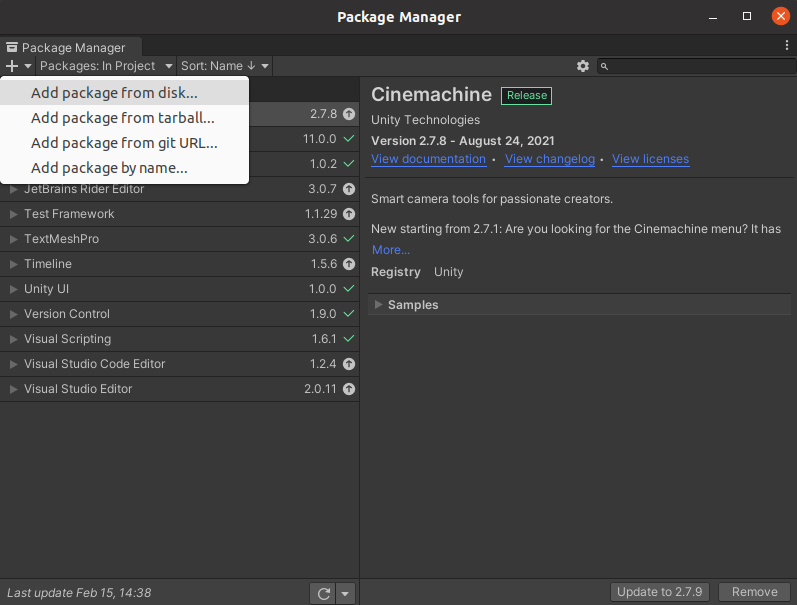
Select the following directory:
~/UnitySensorSDK-<InstallerVersion>/packages/packages.unity.com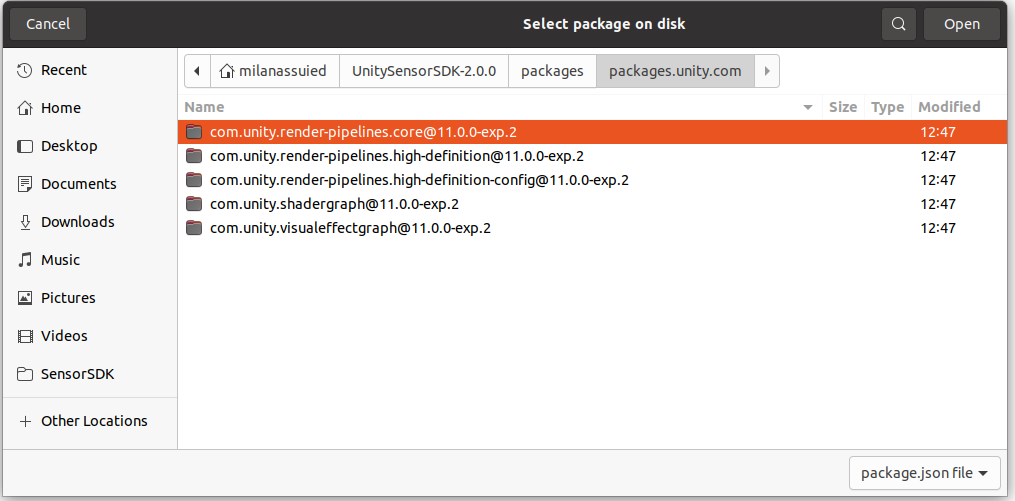
In the order listed below, open each folder and select the
package.jsonfile inside:- "com.unity.render-pipelines.core"
- "com.unity.render-pipelines.high-definition-config"
- "com.unity.shadergraph"
- "com.unity.visualeffectgraph"
- "com.unity.render-pipelines.high-definition"
Start using SensorSDK
For more information on using sensors in your project: