Import Model
To import a CAD or mesh model, follow these steps:
From the Toolbox overlay menu, click Import Model.
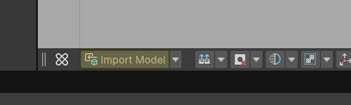
Select the source file to import.
A new
CAD Importer Scriptable Objectscript with the name of the source file is created in the 3DModels folder, and automatically focused in the Inspector. It stores the link to the source file and the import parameters.From the Inspector, choose the Import Mode:
- Prefab (default): generates a
prefabfrom the source model - Scene: generates a new scene from the source model. See Import as a scene.
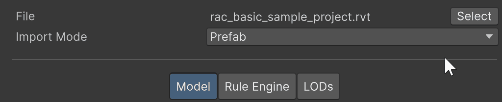
- Prefab (default): generates a
From the Inspector, parameterize how the model is imported:
From the Model tab, define the Import Model parameters.
In the import process, this is the step where the raw source model is converted into an optimized 3D asset, using the magic of Unity's Asset Transformer technology!
Optionally: from the Rule Engine tab, define or create a Rule Set.
Using the Rule Engine tab, it's possible to create and/or define a Rule Set that will be executed in the global import process, after the Model import step. It allows to automate the data preparation of your model straight from the ingestion step, and is especially useful when you need to reimport your source model as it evolves.
Optionally: from the LOD tab, add LOD rules to generate LODs.
LODs can be generated directly during the model import process, as a final step. The parameterization is the same as what is possible with LOD Generator.
Click Import.
When the import is finished, a
prefabor ascene(depending on the Import Mode) is created in the3DModelsfolder along thescriptableObject.
Reimport
After import, you can reimport the model at any time:
- Select the
CAD Importer Scriptable Objectscript of the model. - Optionally, modify the import parameters.
- Click Re-import.