Import as a scene
Alternatively to importing a source model with the default import method, it's possible to import a model directly as a scene.
When to use
The default import method, which generates a prefab from the source model, shows its limits when importing very large files containing a lot of objects, because of a limitation in the number of objects the AssetDatabase can reference, which increases import time significantly.
Use the "import as scene" method to import large models with performance, or simply because you prefer having your model stored in the scene.
It imports the hierarchy and assets (meshes, materials…) in a new scene procedurally. It is faster, but assets are serialized inside the scene, preventing them from being easily inspected, modified, or reused across scenes.
The imported scene can then be used alongside other scenes. Beware, the content of the scene will be erased when re-importing the file.
How to
To import a model as a scene, follow these steps:
From the Toolbox menu, click Import Model or Import Point Cloud
Select the source file to import.
A new
CAD Importer Scriptable ObjectorPoint Cloud Importer Scriptable Objectscript with the name of the source file is created in the 3DModels folder, and automatically focused in the Inspector. It stores the link to the source file and the import parameters.Set the
Import Modeparameter to Scene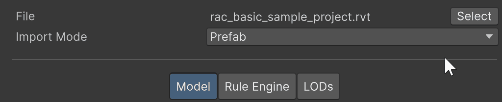
For the next steps, follow the procedure for each situation: