Choose the right model with the Model Picker
Use the Model Picker to select the artificial intelligence (AI) model you want to use to generate the 2D assets. Each model is trained to produce a specific style. The generators use this model to interpret your prompt and reference images.
The Model Picker is available in the Sprite Generator and Texture2D Generator windows. Other generators, such as Material Generator, Sound Generator, and Animation Generator, use the default Unity model.
To select a model using the Model Picker, follow these steps:
In the Generate window, select Change.
The Select All Model window shows all the models available for the current asset type (for example, Sprite or Texture2D). It also displays the name, type, and a visual preview of the model.
Use the filter options to narrow down the models:
- To find models that suit your asset type, such as Characters or Props, use the options in the Tags section.
- Reorder the model list with the Sort options: Recently Used, Alphabetical, Reverse Alphabetical.
(Optional) To mark a model as a favorite, move your pointer over the model thumbnail and select the white star in the top-right corner. The star turns yellow when marked as favorite.
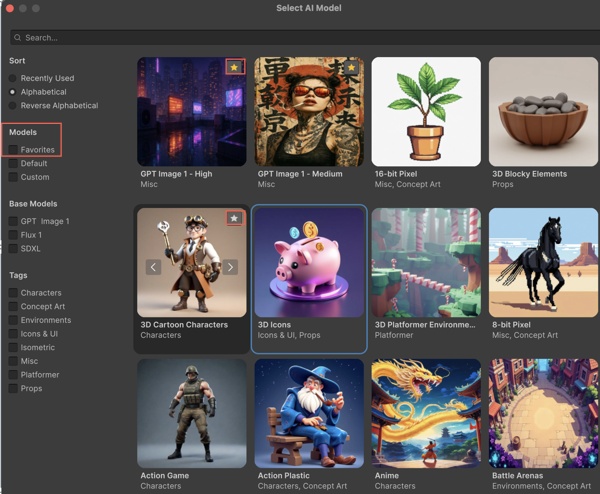
- To view only your favorites, select Favorites from the Model section.
- To remove a favorite, deselect the yellow star.
After you select a model, it shows in the Generate window.