Addressables Profiler module reference
Reference for the Addressables Profiler module. To open the Profiler, go to Window > Analysis > Profiler.
View
To change what content is displayed, select the detail pane toolbar dropdown button View.
| View | Description |
|---|---|
| Groups | Include groups in the tree view. |
| Asset Bundles | Include AssetBundles in the tree view. |
| Assets | Include assets in the tree view. |
| Objects | Include the objects that are loaded within an asset. |
| Assets not loaded | Display assets that are within a loaded AssetBundle, but not actively loaded. |
Content Tree View
You can enable or disable the Tree View columns based on your preferences. Context click on the Tree View header to display a list of the available columns.
Each column displays information depending on the content in the row:
| Column | Description |
|---|---|
| Name | Depending on the type, displays either:
|
| Type | The type of the asset or object. |
| Handles | Number of Addressables handles that actively hold onto the content. This is often referred to as Reference Count. During loading there's an additional handle to the content. |
| Status | The state of the content at the time, which can be:
|
| % | If the Status is Downloading or Loading, this displays the percentage progress of the download or load operation. |
| Source | Displays where the AssetBundle was loaded from:
|
| Refs By | Number of elements that reference this content. |
| Refs To | Number of elements that this content references. |
When content is released from Addressables it might still be in memory until all content from the AssetBundle is released, and any other AssetBundle that has a dependency on any asset within the AssetBundle is also released.
Released content is indicated by a faded, or grayed out font color in the Content Tree view. Refer to Memory management for more information on how Addressables manages memory.
Filter content
You can use the search bar in the details pane to filter the content name. You can use search filter syntax to find other content:
| Syntax | Description |
|---|---|
h |
Search by handle. |
assetType, t |
Search by asset type. |
s |
Search by status |
rt, r |
Search by references to the content. |
rb, p |
Search by references by the content. |
bundlesource, bs, b |
Search by source. |
Filter syntax is <tag>:<evaluation>, where the field is a numerical field, for example handles:3. The default equality is =. You can change the equality to greater than > or less than < by including the symbol before the number, for example Handles:>2.
You can either use the column name without a space, or with the shorthand tag to filter.
You can also use the type filter to filter by inclusion type. Use explicit where an asset is explicitly included in a group through Addressables, or implicit, where the asset was included in the AssetBundle because another included references to it. For example, type:explicit.
Inspect content details
When you select content from the Addressables Profiler module, the Inspector displays detailed information about the content, as follows:
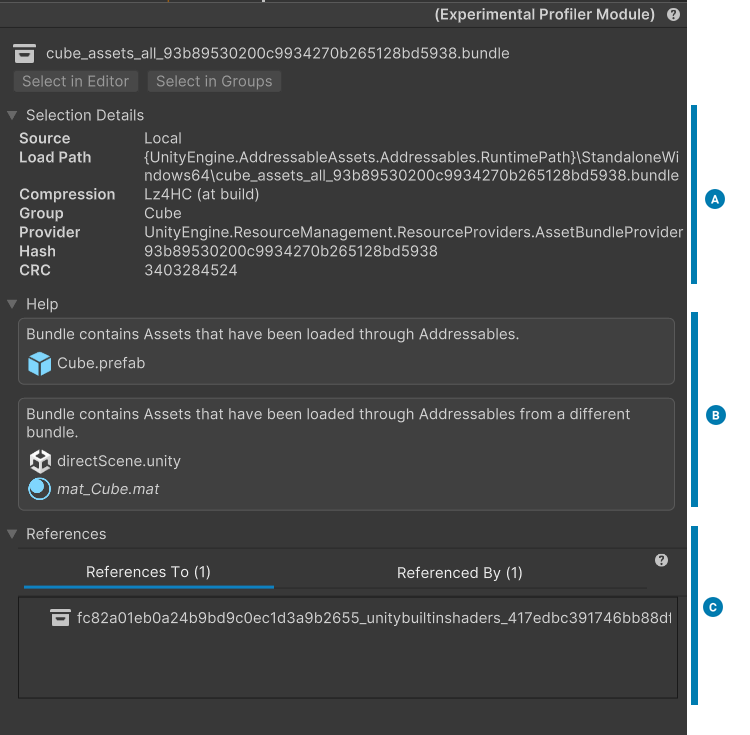
Selected content in the Inspector.
| Section | Description |
|---|---|
| Selection Details (A) | Contains detailed information, including the source, load path, compression, and group of the asset. |
| Help (B) | Contains information including any hints for any settings that might not be intended. |
| References (C) | Contains information about references to and from other AssetBundles. |