Adaptive Performance Device Simulator plug-in reference
Explore the Adaptive Performance settings and controls that simulate thermal and bottleneck conditions in the Device Simulator.
Find these settings in the Simulator view, under Control Panel > Adaptive Performance.
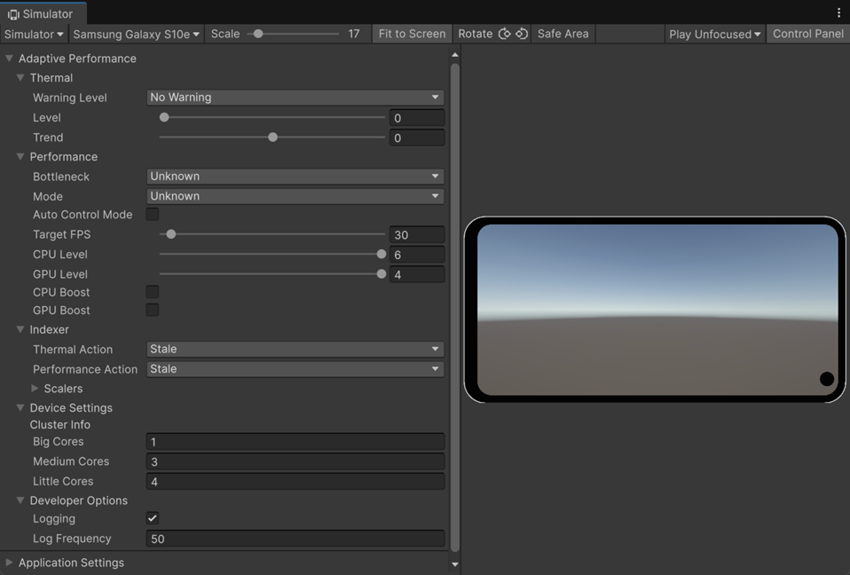
Adaptive Performance plug-in settings
The Adaptive Performance plug-inA set of code created outside of Unity that creates functionality in Unity. There are two kinds of plug-ins you can use in Unity: Managed plug-ins (managed .NET assemblies created with tools like Visual Studio) and Native plug-ins (platform-specific native code libraries). More info
See in Glossary contains the following settings.
Thermal
The Thermal section contains the following settings:
| Property | Description |
|---|---|
| Warning Level | Simulates a thermal warning level.
|
| Level | Simulates the skin temperature level of a device. Options range between nominal temperature (0) and critical throttling temperature (maximum level of 1.0). |
| Trend | Simulates a temperature trend. Values less than 0 simulate a temperature drop. Values higher than 0 simulate a temperature increase. |
Performance
The Performance section contains the following settings:
| Property | Description |
|---|---|
| Bottleneck | Simulates the device bottleneck.
|
| Mode | Simulates the device performance mode.
|
| Auto Control Mode | Sets the CPU and GPU level automatically. When the device is throttling, the system’s own thermal management takes control and ignores Auto Control Mode. |
| Target FPSSee first person shooter, frames per second. See in Glossary |
Simulates the application target frame rate in frames per secondThe frequency at which consecutive frames are displayed in a running game. More info See in Glossary. |
| CPU Level | Simulates the frequency cap of the CPU in discrete levels. |
| GPU Level | Simulates the frequency cap of the GPU in discrete levels. |
| CPU Boost | Boosts CPU performance for 10 s. Enabling CPU Boost disables CPU levels until the boost is over. If the system is throttling, the CPU boost has no effect. For more information, refer to Temporary performance boosts. |
| GPU Boost | Boosts GPU performance for 10 s. Enabling GPU boost disables GPU levels until the boost is over. If the system is throttling, the GPU boost has no effect. For more information, refer to Temporary performance boosts. |
Indexer
The Indexer monitors the device’s thermal and performance state to decide when to adjust quality levels using scalers.
The Indexer section contains settings that override the Indexer’s automatic behavior:
| Property | Description |
|---|---|
| Thermal Action | The action that the Indexer takes to adjust the visual quality level to regulate the device temperature. For more information about the individual scalers, refer to Modifying asset quality with scalers.
|
| Performance Action | The action that the Indexer takes to adjust the visual quality level to regulate the application’s performance.
|
Scalers
Use this section to configure scalers for the Device Simulator. The settings are identical to those in the Adaptive Performance provider settings.
Device Settings
The Device Settings section contains the following settings:
Cluster Info
The following settings simulate a device’s CPU clusters, which group different types of cores (big, medium, and little) to balance performance and power. For information about CPU clusters, refer to Track timing and thermal data.
| Property | Description |
|---|---|
| Big Cores | Simulates the number of big CPU cores available on the device. |
| Medium Cores | Simulates the number of medium CPU cores available on the device. |
| Little Cores | Simulates the number of little CPU cores available on the device. |
Developer Options
Use this section to configure developer settings for the Device Simulator. These settings are identical to the Development Settings in the Adaptive Performance provider settings.