Activate and deactivate search providers
You can manage search providers at two levels:
- At the Search window level, you can toggle search providers to be active or inactive. You can open different Search windows with different active search providers at the same time.
- At the project level, you can add custom search providers.
Toggle providers on and off in the Search window
You can temporarily toggle search providers off in the Search window. Toggling a search provider off:
Reduces the number of results in the All tab, because the search provider doesn’t return results.
Reduces the number of tabs in the Search window, because the inactive search provider’s tab isn’t displayed.
-
Removes the inactive search provider from the visual query builder’s filter dropdowns.
Tip: If you leave only one provider active, you don’t have to use the search provider’s token to run queries. For example, if you leave only the Calculator search provider active, you can run calculations without prefixing them with
=.
You can also toggle on the search providers that aren’t on by default. For more information, refer to Use search providers.
Toggle providers
To toggle a search provider in the Search window:
- In the Search window > Results tab, select More (⋮).
- Select a search provider to toggle it on or off.
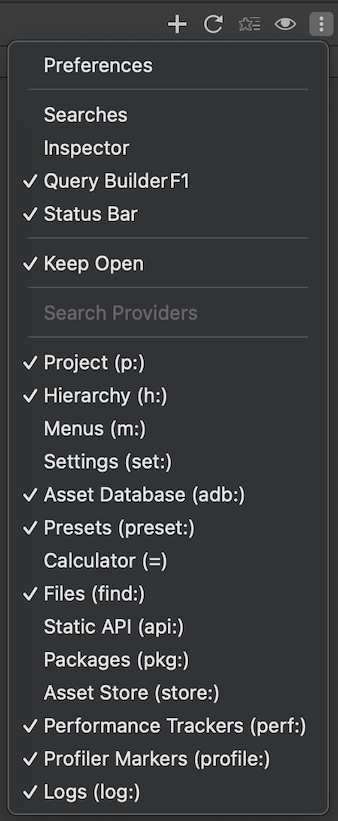
Note: If you load a saved search query that uses an inactive provider, the search provider becomes active.
Usage example
The toggle impacts only the current Search window. That means you can have multiple Search windows open, each with different search providers active. For example, you can:
- Open a Search window for the Hierarchy search provider, showing GameObjectsThe fundamental object in Unity scenes, which can represent characters, props, scenery, cameras, waypoints, and more. A GameObject’s functionality is defined by the Components attached to it. More info
See in Glossary. - Have a second Search window open for the Project search provider, showing your project assets.
- Use the Project provider to find textures and materials, and drag them to the Hierarchy search window to apply them to GameObjects.
Add a search provider to the project
To create your own search providers, refer to Create a custom search provider.
Toggle search indices
If you create a search index, you can toggle it on or off in the Search window. To toggle an index, from the Search window’s View ( ) menu, select your index.
) menu, select your index.
To create an index, refer to Manage search indices.