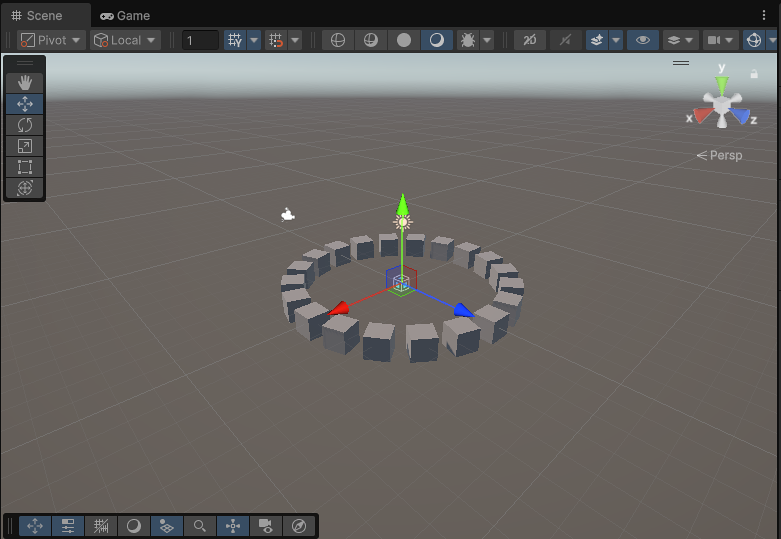Build a structure with prefabs
You can use code to procedurally generate copies of a prefabAn asset type that allows you to store a GameObject complete with components and properties. The prefab acts as a template from which you can create new object instances in the scene. More info
See in Glossary in a particular configuration. The following example creates a wall of block prefab instances.
Create a block prefab asset
To create a wall of blocks, you must first have a block prefab asset to create the wall with.
- In the Hierarchy, right-click and select 3D Object > Cube.
- Drag the cube into the Assets folder in the Project windowA window that shows the contents of your
Assetsfolder (Project tab) More info
See in Glossary. Unity creates a prefab asset of the cube. - Rename the prefab asset to
Block. - Delete the original cube asset from the Hierarchy.
Create a script that instantiates blocks
Create a MonoBehaviour script and name it Wall. Add the following code into the Wall script:
using UnityEngine;
public class Wall : MonoBehaviour
{
public GameObject block;
public int width = 10;
public int height = 4;
void Start()
{
for (int y=0; y<height; ++y)
{
for (int x=0; x<width; ++x)
{
Vector3 pos = transform.position + new Vector3(x, y, 0);
Instantiate(block, pos, Quaternion.identity);
}
}
}
}
Attach the script to an empty GameObject
- Create an empty GameObjectThe fundamental object in Unity scenes, which can represent characters, props, scenery, cameras, waypoints, and more. A GameObject’s functionality is defined by the Components attached to it. More info
See in Glossary. Right-click on the Hierarchy and select Create Empty. - Attach the
Wallscript to the empty GameObject. - Drag the
Blockprefab asset into the Block field, - Enter Play mode and Unity generates a wall with the
Blockprefab.
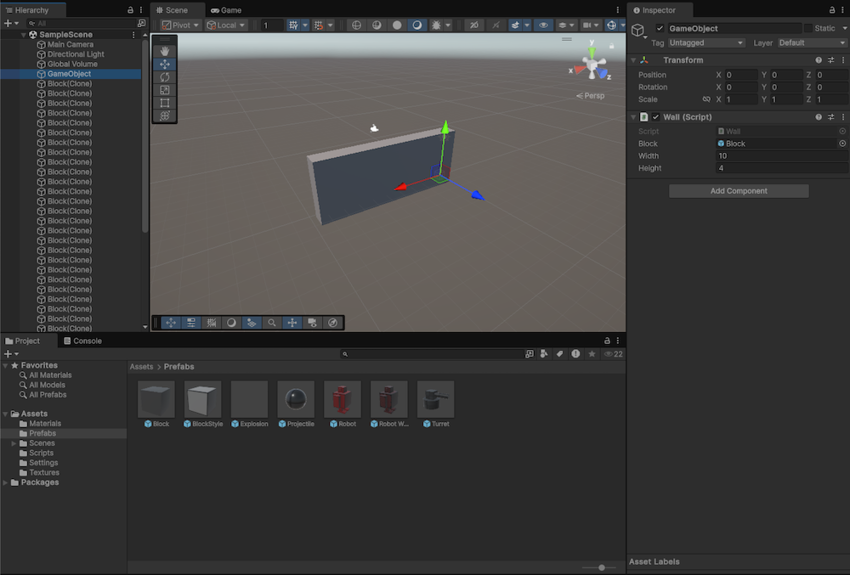
You can also use code to place prefabs in a grid or other configurations. The following example places the cubes in a circular formation:
using UnityEngine;
public class CircleFormation : MonoBehaviour
{
// Instantiates prefabs in a circle formation
public GameObject prefab;
public int numberOfObjects = 20;
public float radius = 5f;
void Start()
{
for (int i = 0; i < numberOfObjects; i++)
{
float angle = i * Mathf.PI * 2 / numberOfObjects;
float x = Mathf.Cos(angle) * radius;
float z = Mathf.Sin(angle) * radius;
Vector3 pos = transform.position + new Vector3(x, 0, z);
float angleDegrees = -angle*Mathf.Rad2Deg;
Quaternion rot = Quaternion.Euler(0, angleDegrees, 0);
Instantiate(prefab, pos, rot);
}
}
}
When you attach the script to an empty GameObject and enter Play mode, Unity generates the cubes in the following formation: