public static function SphereCap(controlID:
int,
position: Vector3,
rotation: Quaternion,
size: float):
void;
Parameters
| controlID | The control ID for the handle. |
| position | The 3D location for the sphere. |
| rotation | The rotation of the sphere around the object connected to. |
| size | The size of the sphere. |
Description
Draw a Sphere. Pass this into handle functions.
Note: Use HandleUtility.GetHandleSize where you might want to
have constant screen-sized handles.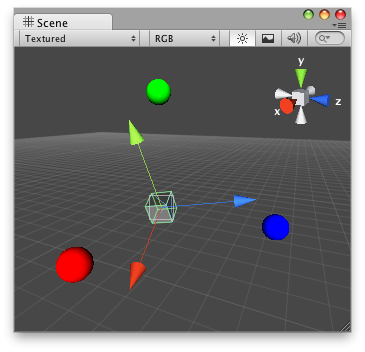
Sphere Cap on the Scene View.
To use this example, save this script into the Assets/Editor folder:
#pragma strict @CustomEditor(DummySphereCap) public class SphereCapEditor extends Editor { function OnSceneGUI() { var t: DummySphereCap = target as DummySphereCap; Handles.color = Color.red; Handles.SphereCap(0, t.transform.position + new Vector3(5, 0, 0), t.transform.rotation, t.sphereSize); Handles.color = Color.green; Handles.SphereCap(0, t.transform.position + new Vector3(0, 5, 0), t.transform.rotation, t.sphereSize); Handles.color = Color.blue; Handles.SphereCap(0, t.transform.position + new Vector3(0, 0, 5), t.transform.rotation, t.sphereSize); } }
using UnityEngine; using UnityEditor;
[CustomEditor( typeof( DummySphereCap ) )] public class SphereCapEditor : Editor { void OnSceneGUI( ) { DummySphereCap t = target as DummySphereCap;
Handles.color = Color.red; Handles.SphereCap( 0, t.transform.position + new Vector3( 5, 0, 0 ), t.transform.rotation, t.sphereSize );
Handles.color = Color.green; Handles.SphereCap( 0, t.transform.position + new Vector3( 0, 5, 0 ), t.transform.rotation, t.sphereSize );
Handles.color = Color.blue; Handles.SphereCap( 0, t.transform.position + new Vector3( 0, 0, 5 ), t.transform.rotation, t.sphereSize ); } }
...and attach this script to the object where you'd like the SphereCap handles to appear:
#pragma strict @ExecuteInEditMode public class DummySphereCap extends MonoBehaviour { public var sphereSize: float = 1; public function Start() { Debug.Log("I have SphereCap Handles attached to this transform!"); } }
using UnityEngine;
[ExecuteInEditMode] public class DummySphereCap : MonoBehaviour { public float sphereSize = 1;
public void Start( ) { Debug.Log( "I have SphereCap Handles attached to this transform!" ); } }