Updating your Asset Store package
You can update an Asset StoreA growing library of free and commercial assets created by Unity and members of the community. Offers a wide variety of assets, from textures, models and animations to whole project examples, tutorials and Editor extensions. More info
See in Glossary package by using the Package Manager window.
-
Open the Package Manager window and select My Assets from the PackagesPackages are collections of assets to be shared and re-used in Unity. The Unity Package Manager (UPM) can display, add, and remove packages from your project. These packages are native to the Unity Package Manager and provide a fundamental method of delivering Unity functionality. However, the Unity Package Manager can also display Asset Store packages that you downloaded from the Asset Store. More info
See in Glossary menu.
Switch the context to My Assets An upward-pointing arrow indicator (
 ) appears next to any Asset Store packages that have updates available.
) appears next to any Asset Store packages that have updates available. -
Optional: To view your list with the most recently updated Asset Store packages first, sort the list by Recently updated.
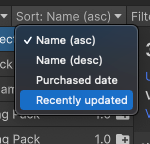
Choose Recently updated from the Sort menu Select the Asset Store package you want to update from the list of packages. The Asset Store package information appears in the details view.
-
Select the Releases tab to review the changes in the latest versions of the package.
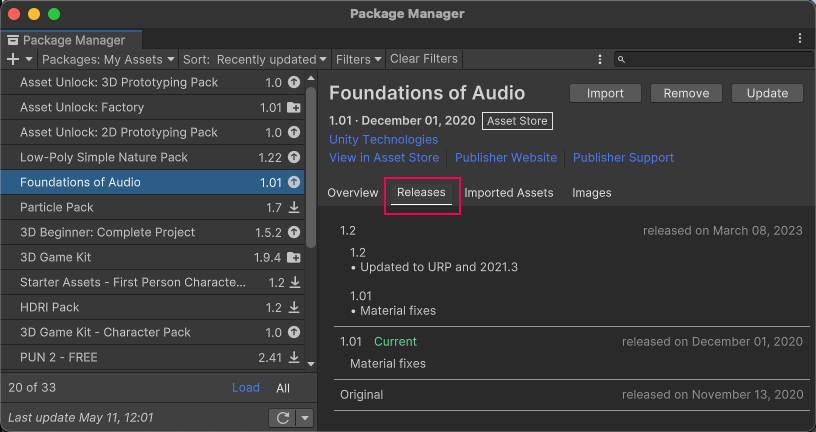
Changelog information in the Releases tab -
Click the Update button. Note: If the downloaded version of your package isn’t compatible with your version of the Unity Editor, a message appears in the details view and an alternate Update button displays, which lets you download a compatible version of the package.

Update button for incompatible versions When the progress bar finishes, the new Asset Store package version information appears in the details view, and is immediately available.
Additional resources
- You can update multiple Asset Store packages with one click by using the multiple select feature. For more information, see Perform an action on multiple packages or feature sets.