Parameters
| position | Position in 3D space as seen from the current handle camera. |
| text | Text to display on the label. |
| image | Texture to display on the label. |
| content | Text, image and tooltip for this label. |
| style | The style to use. If left out, the label style from the current GUISkin is used.Note: Use HandleUtility.GetHandleSize where you might want to have constant screen-sized handles. |
Description
Make a text label positioned in 3D space.
Labels have no user interaction, do not catch mouse clicks and are always rendered in normal style.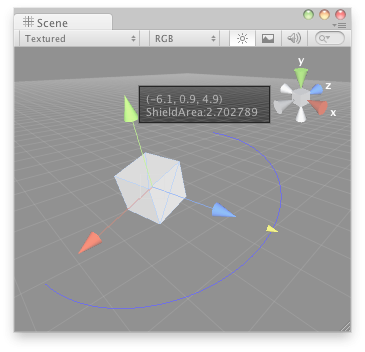
Label in the Scene View.
// Create a 180 degrees wire arc with a ScaleValueHandle attached to the disc
// that lets you modify the "shieldArea" var in the WireArcExample.js, also
// lets you visualize some info of the transform
@CustomEditor (DummyLabelScript)
class LabelHandle extends Editor {
function OnSceneGUI () {
Handles.color = Color.blue;
Handles.Label(target.transform.position + Vector3.up*2,
target.transform.position.ToString() + "\nShieldArea: " +
target.shieldArea.ToString());
Handles.BeginGUI(Rect(Screen.width - 100, Screen.height - 80, 90,50));
Handles.DrawWireArc(target.transform.position,
target.transform.up,
-target.transform.right,
180,
target.shieldArea);
target.shieldArea =
Handles.ScaleValueHandle(target.shieldArea,
target.transform.position + target.transform.forward*target.shieldArea,
target.transform.rotation,
1,
Handles.ConeCap,
1);
}
}
And the script attached to this Handle:
// DummyLavelScript.js
var shieldArea : float = 5;
Did you find this page useful? Please give it a rating: