Ways to use a branch or twig mesh
This page covers how you might use a branch or twig mesh with properly placed 3D anchors.
To place 3D anchors, refer to Prepare a branch or twig mesh.
Deform a mesh with a branch
Meshes generated as the child of a branch are deformed by the branch. Gravity, roll, start angle, and all other branch shaping tools control the shape of the mesh. In the following image, the Placement branch (set to Spine only) uses gravity to pull down meshes attached to the trunk mesh.
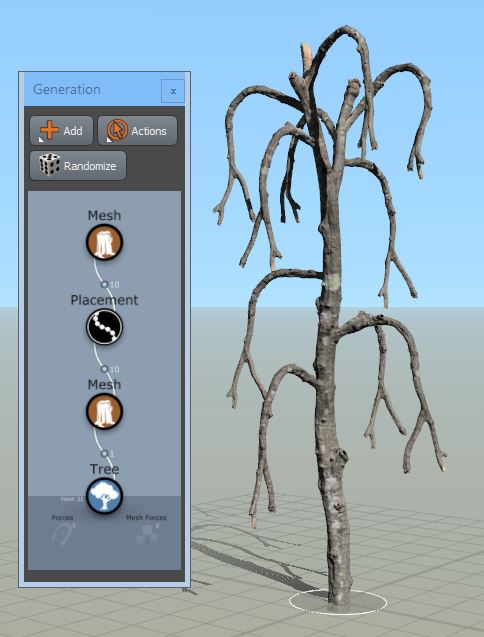
Note
The y-axis of the mesh asset will be mapped to branch. Orient the mesh asset in the Mesh Asset Bar so that the mesh points along the y-axis.
Note
Set the branch's skin type to Spine only to ensure the branch geometry isn't part of the model. In this way, the branch is simply used to shape the mesh.
Add children to the mesh
When you add a generator as a child of a Mesh generator, children spawn at the 3D anchor points or children will be randomly placed on the surface of the mesh (good for flooding the geometry but hard to control).
If you're using 3D anchors, you can select which types of anchors each child uses by editing the Generation:Anchors property.
Note
Watch the polygon count. If you spawn a mesh off itself a few times, polygon counts can get high quickly.