Tree Window overlays
Overlays make certain editing tools more accessible to improve your workflow. Use overlays to adjust wind, lighting, and level of detail or to check which axis you're currently working on.
To show or hide overlays in the Tree Window, go to the Tree Window toolbar and select Show > Overlay.
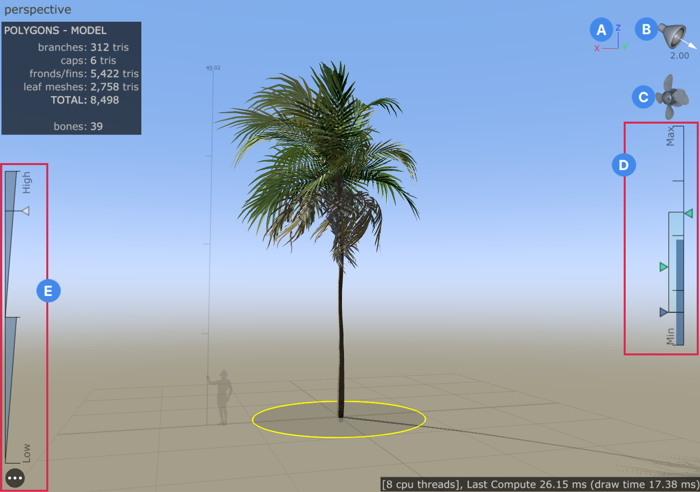
A: The Axis indicator displays the major axes (x, y, and z) from the perspective of the current camera.
B: The Light gizmo displays the directional light rotation, light color, and light intensity.
C: The Fan houses the wind properties for all supported wind algorithms.
D: The Wind indicator displays wind strength.
E: The LOD indicator displays level of detail on the model.