Paint Vertex Features in Freehand Mode
Use the Vertex Features brush to add more polygons in a mesh just where you need it.
Paint vertex features on your model
To paint vertex features:
In Freehand Mode, select the node you want to work on.
In the Properties window, select Vertex > Features.
Adjust the brush according to your needs.
In the Properties window, select the Brush type to use when you paint.
In the Tree window, hold the space bar to enable the brush and left click the mouse to paint vertex features.
If you need to apply a specific value to the whole node or remove your changes, use the corresponding Actions in the Properties window.
Adjust the brush
In the Tree window, select and drag the control that corresponds to the property you want to adjust:
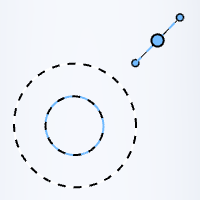
| Property | Control |
|---|---|
| Brush size | Outer ring of the brush. |
| Brush falloff | Inner ring of the brush. |
| Brush strength | Blue dot along the adjacent bar of the brush. |
Note
You can also adjust your brush from the Shape section in the Properties window.
Note
To change the area’s polygonal density, go to Generator Mode > Segments > (Features) Freehand: Density.