Create, open, or save files
Create a new SpeedTree Modeler (.spm) file, load an existing file, and save your work.
To export models to other applications, refer to Exporting a model.
Create a new file
To create a new file:
- Select File > New.
- In the dialog, select a blank file or a template optimized for Games or VFX.
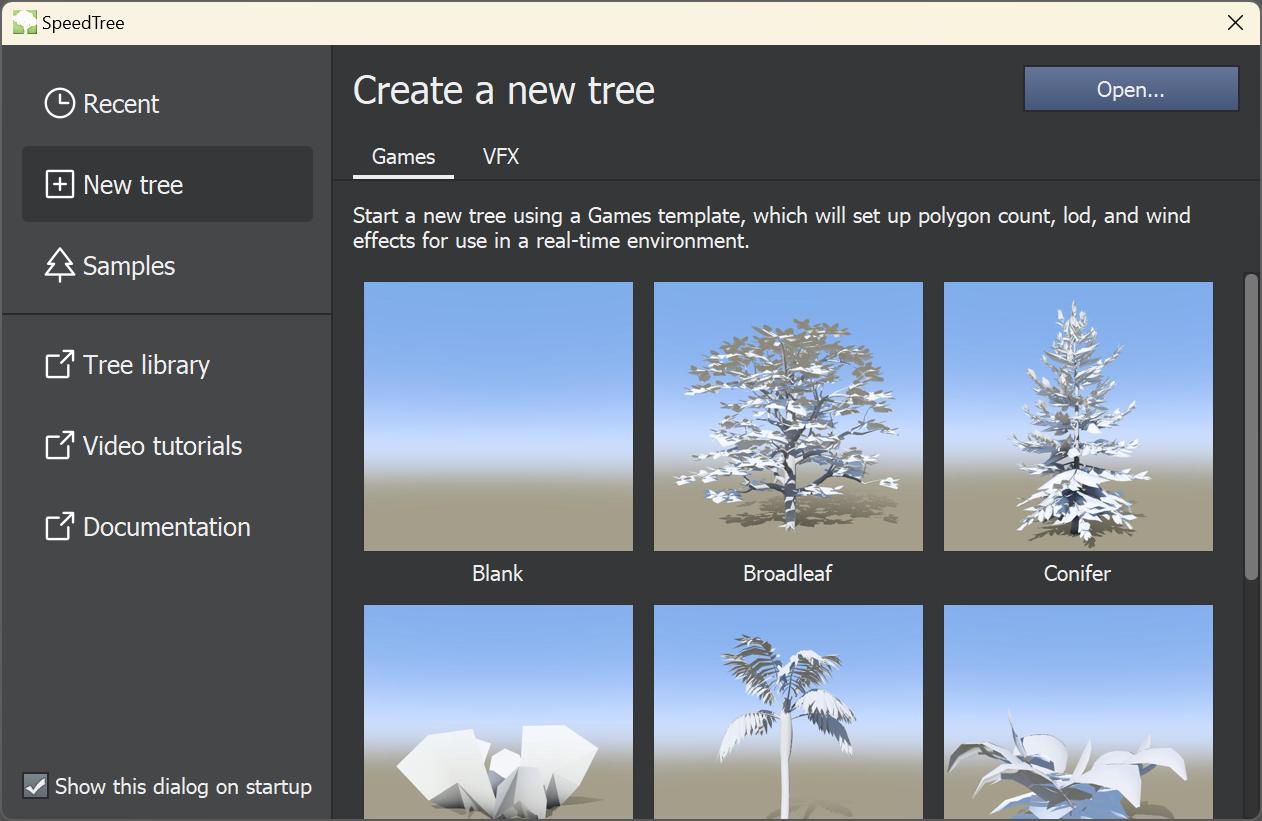
Open an existing file
To open an existing file:
- Select File > Open.
- In the Open dialog, choose a file.
- Select Open.
Save a file
To save a file, select File > Save.
Other save options:
- To save a file with a new name, select File > Save as.
- To save a file and all its assets in a location of your choice, select File > Save as with assets. SpeedTree automatically updates any saved file paths for assets.
- To save a new, numbered version of a previously saved file, select File > Save incremental. Files save with the suffix
_001,_002, etc.