Common asset settings
The asset bars have a common group with shared settings. Use these settings to add, edit, and organize assets.
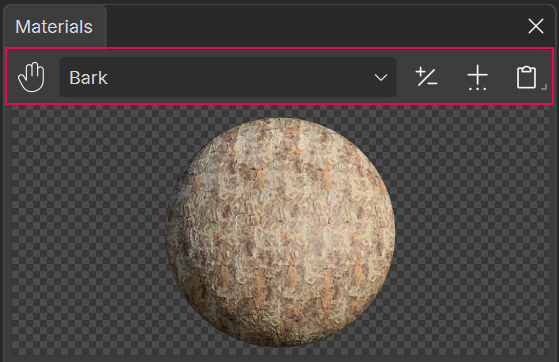
| Control | Description |
|---|---|
 |
Drag and drop the asset onto the model. |
 |
Choose an asset. |
 |
Add, remove, duplicate, rename, or reorder assets. |
 |
Open a file browser to choose a file to add as an asset. |
 |
Copy and paste assets. |
Drag and drop
Drag and drop is the easiest method to assign assets to parts of the tree.
You can drag assets onto:
- The generators in the Generation Editor
- The actual parts of the tree in the Tree Window.
When you drop an asset onto the tree in the Tree Window, the Modeler attempts to figure out what you want to replace. For instance, if a Leaf generator has three materials assigned, and you drop a different material onto one of those leaves in the Tree Window, then only that asset in the generator is replaced.
If you drop an asset directly onto a generator with multiple assets already assigned, then all the assets are replaced with the one that you dropped. If you hold the ALT key while doing this, the asset will always be added to the end of the list, instead of replacing what is currently there.