Art Director
The Art Director is a gizmo located on the model designed to allow quick, graphical access to the commonly edited properties of each generator. For new users, the Art Director gizmo provides an easy mechanism to begin shaping a model. For expert users, it provides quick access to properties for rough shaping work.
Hover the pointer over one of the handles to indicate which property it will edit. Drag the handle by holding down the left mouse button. The model will update interactively and the corresponding property will be highlighted in white on the Property Bar.
The Art Director can make edits in both Generator and Node editing modes as described in the following sections.
Note
Use the Show menu on the Tree Window Toolbar or the hotkey 'A' to show or hide the Art Director.
Generator editing mode edits
When in generator editing mode, the Art Director gizmo is rendered in translucent white to indicate that generator values will be edited. In the picture below, notice that the gizmo is placed on the branch with the dotted outline; however, all nodes created by that generator are selected. Art Director edits in this mode will edit the generator's value, thus affecting all nodes created by that generator.
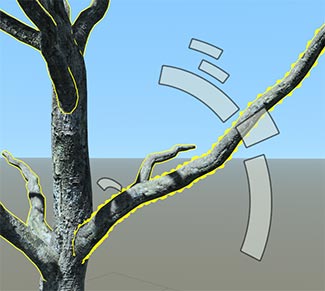
Note
You must click on the model in order for the Art Director gizmo to appear. It is always placed and oriented based on the node selected, regardless of the editing mode.
You can use modifier keys to make two additional types of edits while in generator editing mode.
Parent curve edits (CTRL)
Hold CTRL while making an edit to the parent curve instead of the value. Only the first parent curve will be edited. The portion of the curve nearest the anchor point of the clicked node will get the full effect of the edit and will fall off gradually. This feature is typically used for edits like making branches shorter near the tip of their parent. The gizmo will be rendered in green when CTRL is down, as pictured below.
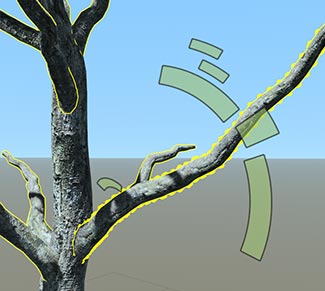
Note
Use the Curve Editor to make custom edits and to access higher parent levels.
Variance edits (Shift)
Hold Shift while making an edit to edit the variance instead of the value. This feature is used to increase the randomness of the value across the generator. The gizmo will be rendered in mauve when Shift is down as pictured below.
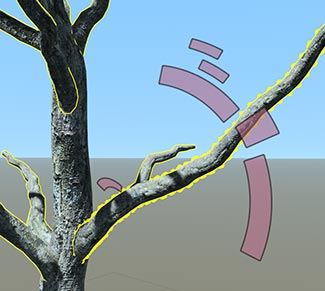
Node editing mode edits
When in node editing mode, the Art Director gizmo is rendered in translucent orange to indicate that node offset values will be edited. In this mode, only the selected node is modified. Use this mode to fine-tune individual components of the model.
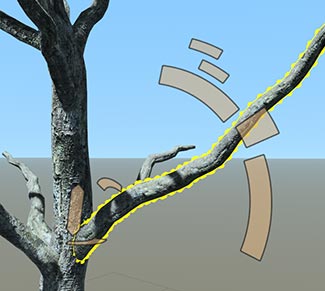
Note
Notice the appearance of two additional handles near the base of the branch. For some node types, extra handles appear in node editing mode that are better suited for editing individual components.