- Мануал Unity
- Анимация
- Анимационные клипы
- Руководство по Animation Window
- Использование событий в анимации
Использование событий в анимации
Details
Сила анимационных клипов может быть увеличена с помощью событий анимации (Animation Events), которые позволяют вам вызывать функции в скриптах объекта в указанных точках временной шкалы клипа.
Функция, вызываемая событием анимации может дополнительно принимать один параметр. Параметр может быть числом с плавающей точкой, строкой, целым числом, ссылкой на объект или AnimationEvent объектом. Объект AnimationEvent имеет переменные-члены, позволяющие передать число с плавающей точкой, строку, целое число, ссылку на объект, которые будут переданы в функцию все сразу, наряду с другой информацией о событии, которое осуществило вызов функции.
// This C# function can be called by an Animation Event
public void PrintFloat (float theValue) {
Debug.Log ("PrintFloat is called with a value of " + theValue);
}
Вы можете добавить событие анимации к клипу в текущей позиции воспроизведения, нажав Кнопку Event или в любой момент анимации, дважды щелкнув на строке событий (Event Line) в точке, где вы хотите добавить триггер события. После добавления, событие может быть перемещено с помощью мыши. Вы можете удалить событие, выбрав его и нажав Delete, или щелкнув правой кнопкой мыши на нем и выбрав Delete Event из контекстного меню.
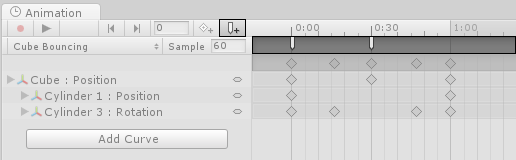
Когда вы добавляете событие, показывается диалоговое окно для указания имени функции и значения параметра, который вы хотите передать ей.
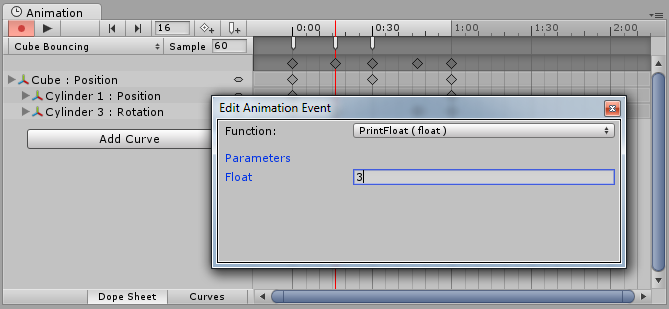
Добавленные к клипу события в строке событий показываются в виде маркеров. Удержание мыши над маркером показывает подсказку с именем функции и значением параметра.
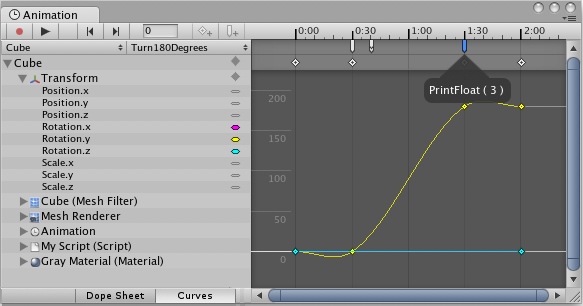
Пример
This example is very simple. Add a small script with just a simple function, PrintEvent(), that prints a debug message including a string and the time:
// This C# function can be called by an Animation Event
using UnityEngine;
using System.Collections;
public class ExampleClass : MonoBehaviour {
public void PrintEvent(string s) {
Debug.Log("PrintEvent: " + s + " called at: " + Time.time);
}
}
In Unity create a Cube object and add the ExampleClass script code. Select the cube and then open the Animation window. Set a Position curve for the x coordinate.
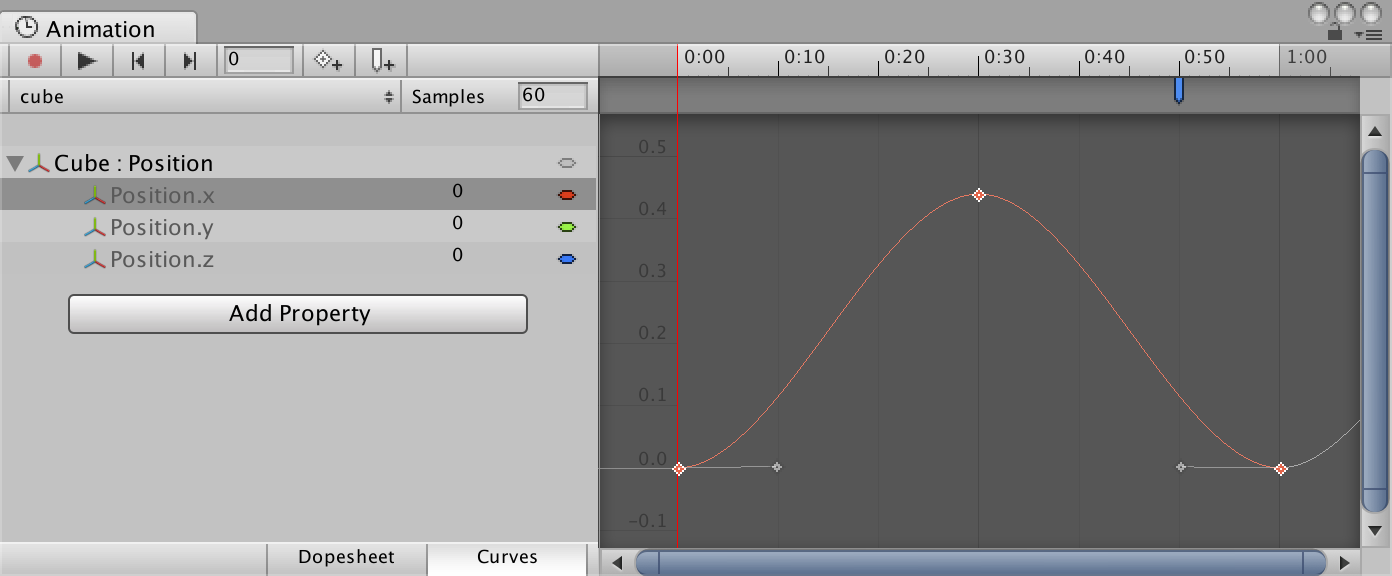
Next set the animation for the x coordinate to increase to around 0.4 and back to zero over 1 second. Next create an animation event at approximately 0.8 seconds. Press the Play button and the cube animates forwards and backwards along the x-axis. The event message is displayed in the console every 1 second at the 0.8 second time. This example shows a simple way to add animation events to a simple GameObject.