- Unity User Manual (5.5)
- 그래픽스
- 그래픽스 레퍼런스
- 파티클 시스템 레퍼런스
- 파티클 시스템 모듈
- Renderer module
Renderer module
The Renderer module’s settings determine how a particle’s image or Mesh is transformed, shaded and overdrawn by other particles.
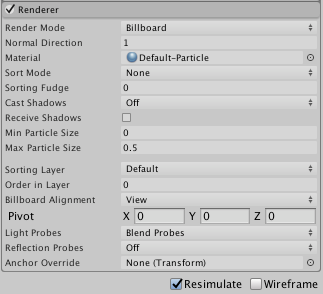
프로퍼티
| 프로퍼티 | 기능 |
|---|---|
| Render Mode | How the rendered image is produced from the graphic image (or Mesh). |
| Billboard | 파티클은 항상 카메라를 향합니다. |
| Stretched Billboard | 파티클은 항상 카메라를 향하지만, 다양한 스케일이 적용됩니다(아래 참조). |
| Horizontal Billboard | 파티클 평면과 XZ “바닥” 평면이 평행해집니다. |
| Vertical Billboard | The particle is upright on the world y-axis, but turns to face the Camera. |
| Mesh | 파티클은 텍스처 대신 3D 메시에서 렌더링됩니다. |
| None | This can be useful when using the Trails module if you want to only render the trails and hide the default rendering. |
| Normal Direction | Bias of lighting normals used for the particle graphics. A value of 1.0 points the normals at the Camera, while a value of 0.0 points them towards the center of the screen (Billboard modes only). |
| Camera Scale | Stretches particles according to Camera movement. Set this to 0 to disable Camera movement stretching (Stretched Billboard mode only). |
| Velocity Scale | Stretches particles proportionally to their speed. Set this to 0 to disable stretching based on speed (Stretched Billboard mode only). |
| Length Scale | Stretches particles proportionally to their current size along the direction of their velocity. Setting this to 0 makes the particles disappear, having effectively 0 length (Stretched Billboard mode only). |
| Material | 파티클 렌더링에 사용되는 머티리얼입니다. |
| Trail Material | Material used to render particle trails when the Trails module is enabled. |
| Sort Mode | The order in which particles are drawn (and therefore overlaid). The possible values are By Distance (from the Camera), Oldest in Front and Youngest in Front. Each particle within a system will be sorted according to this setting. |
| Sorting Fudge | 파티클 시스템 정렬 순서의 바이어스입니다. 값이 낮으면 파티클 시스템이 다른 파티클 시스템을 포함한 다른 투명한 게임 오브젝트에 그려지는 상대적인 기회가 늘어납니다. 이 설정은 전체 시스템이 씬에 나타나는 위치에만 영향을 미치며 시스템의 개별 파티클에 대한 정렬을 수행하지 않습니다. |
| Cast Shadows | If enabled, the particle system creates shadows when a shadow-casting Light shines on it. The options are On and Off to enable or disable shadows, Two Sided to allow shadows to be cast from either side of the Mesh (meaning backface culling is not taken into account) and Shadows Only (meaning the shadows should be visible but not the Mesh itself). |
| Receive Shadows | 섀도우가 파티클에 캐스팅될 수 있을지 결정합니다. 불투명한 머티리얼만 섀도우가 적용될 수 있습니다. |
| Min Particle Size | The smallest particle size (regardless of other settings), expressed as a fraction of viewport size. Note that this setting is only applied when the Rendering Mode is Billboard. |
| Max Particle Size | The largest particle size (regardless of other settings), expressed as a fraction of viewport size. Note that this setting is only applied when the Rendering Mode is Billboard. |
| Sorting Layer | 렌더러의 정렬 레이어 이름입니다. |
| Order in Layer | 정렬 레이어의 렌더러 순서입니다. |
| Pivot | 회전하는 파티클의 중심으로 사용하는 피벗 포인트를 수정합니다. |
| Visualize Pivot | 씬 뷰에서 파티클 피벗 포인트를 미리 볼 수 있습니다. |
| Vertex Streams | Configure which particle properties are available in the Vertex Shader of your Material. See Particle System Vertex Streams for more details. |
| Light Probes | 프로브 기반 조명 보간 모드입니다. |
| Reflection Probes | 이 옵션이 활성화되어 있고 반사 프로브가 씬에 존재할 경우 이 게임 오브젝트에 대한 반사 텍스처가 선택되고 빌트인 셰이더 uniform 변수로 설정됩니다. |
| Anchor Override | Transform은 라이트 프로브 또는 반사 프로브 시스템 사용시에 보간 포지션을 결정하는 데 사용됩니다. |
세부 정보
The Render Mode lets you choose between several 2D Billboard graphic modes and Mesh mode. Using 3D Meshes gives particles extra authenticity when they represent solid GameObjects, such as rocks, and can also improve the sense of volume for clouds, fireballs and liquids. When 2D billboard graphics are used, the different options can be used for a variety of effects.
Billboard mode is good for particles representing volumes that look much the same from any direction (such as clouds).
Horizontal Billboard mode can be used when the particles cover the ground (such as target indicators and magic spell effects) or when they are flat objects that fly or float parallel to the ground (for example, shurikens).
Vertical Billboard mode keeps each particle upright and perpendicular to the XZ plane, but allows it to rotate around its y-axis. This can be helpful when you are using an orthographic Camera and want particle sizes to stay consistent.
Stretched Billboard mode accentuates the apparent speed of particles in a similar way to the “stretch and squash” techniques used by traditional animators. Note that in Stretched Billboard mode, particles are aligned to face the Camera and also aligned to their velocity. This alignment occurs regardless of the Velocity Scale value - even if Velocity Scale is set to 0, particles in this mode still align to the velocity.
The Normal Direction can be used to create spherical shading on the flat rectangular billboards. This can help create the illusion of 3D particles if you are using a Material that applies lighting to your particles. This setting is only used with the Billboard render modes.