- Unity 매뉴얼
- 그래픽스
- 그래픽스 레퍼런스
- Particle Systems Reference
- Particle System Modules
- Renderer Module
Renderer Module
This module’s settings determine how a particle’s image or mesh is transformed, shaded and overdrawn by other particles.
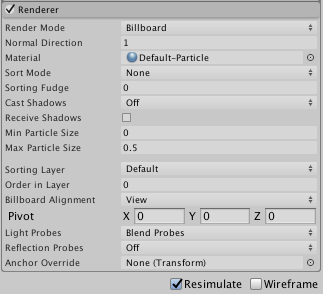
프로퍼티
| 프로퍼티: | 기능: |
|---|---|
| Render Mode | How the rendered image is produced from the graphic image (or mesh). The options are Billboard (particle always faces the camera, Stretched Billboard (faces the camera but with scaling applied), Horizontal Billboard (particle plane is parallel to the XZ “floor” plane), Vertical Billboard (particle is upright on the world Y axis but turns to face the camera) and Mesh (particle is rendered from a 3D mesh instead of a texture). |
| Normal Direction | Bias of lighting normals used for the particle graphics. A value of 1.0 points the normals at the camera, while a value of 0.0 points them towards the centre of the screen (Billboard modes only). |
| Material | 파티클 렌더링에 사용되는 머티리얼입니다. |
| Sort Mode | The order in which particles are drawn (and therefore overlaid). The possible values are By Distance (ie, from camera), Oldest in Front and Youngest in Front. |
| Sorting Fudge | Bias of particle sort ordering. Lower values increase the relative chance that particles will be drawn over other transparent objects, including particles from other systems. |
| Cast Shadows | If enabled, the mesh will create shadows when a shadow-casting Light shines on it. The options are On and Off to enable/disable shadows, Two Sided to allow shadows to be cast from either side of the mesh (ie, backface culling is not taken into account) and Shadows Only (ie, the shadows should be visible but not the mesh itself). |
| Receive Shadows | Should shadows be cast onto particles? Only opaque materials can receive shadows. |
| Min Particle Size | The smallest particle size (regardless of other settings), expressed as a fraction of viewport size. |
| Max Particle Size | The largest particle size (regardless of other settings), expressed as a fraction of viewport size. Note that this setting is only applied when the Rendering Mode is Billboard. |
| Sorting Layer | Name of the Renderer’s sorting layer. |
| Order in Layer | Renderer’s order within a sorting layer. |
| Pivot | Modify the pivot point used for rotating particles. |
| Light Probes | 프로브 기반 조명 보간 모드입니다. |
| Reflection Probes | If enabled and reflection probes are present in the scene, a reflection texture will be picked for this object and set as a built-in shader uniform variable. |
| Anchor Override | A Transform used to determine the interpolation position when the light probe or reflection probe systems are used. |
세부 정보
The Render Mode lets you choose between several billboard (2D) graphic modes and mesh mode. Using 3D meshes gives particles extra authenticity when they represent solid objects, such as rocks, but can also improve the sense of volume for clouds, fireballs and liquids. When 2D billboard graphics are used, the different options can be used for a variety of effects. The default Billboard mode is good for particles representing volumes that look much the same from any direction (eg, clouds). Horizontal Billboard mode can be used when the particles cover the ground (eg, target indicators and magic spell effects) or when they are flat objects that fly or float parallel to the ground (eg, shurikens). Vertical Billboard mode keeps each particle upright and perpendicular to the XZ plane but allows it to rotate around its Y axis. This can be helpful when you are using an orthographic camera and want particle sizes to stay consistent. Stretched Billboard mode accentuates the apparent speed of particles in a similar way to the “stretch and squash” techniques used by traditional animators.
The Normal Direction can be used to create shading based on the particle’s direction from the center of the screen. This can help create a feeling of size and depth on, say, a cloud - the outer edges of the cloud particles (relative to screen center) will tend to be darkened giving the impression of a volume shaded all over rather than a set of unformly shaded elements.