- Unity 매뉴얼
- 그래픽스
- 그래픽스 작업 수행 방법
- Art Asset Best Practice Guide
Art Asset Best Practice Guide
Unity supports textured 3D models from a variety of programs or sources. This short guide has been put together by games artists with developers at Unity, to help you create assets that work better and more efficiently in your Unity project.
Scale & Units
- Set your system and project units for your software to work consistently with Unity e.g. Metric.
- Working to scale can be important for both lighting and physics simulation.
- Be aware that, for example, the Max system unit default is inches and Maya is centimetres.
- Unity has different scaling for FBX and 3D application files on import; check the FBX import scale setting in Inspector.
- If in doubt export a metre cube with your scene to match in Unity.
- Animation frame rate defaults can be different in packages, is a good idea to set consistently across your pipeline, for example 30fps.
Files & Objects
- Name objects in your scene sensibly and uniquely. This can help you locate and troubleshoot specific meshes in your project.
- Avoid special characters
*()?"#$etc. - Use simple but descriptive names for both objects and files (allow for duplication later).
- 계층 구조는 되도록 간단하게 유지해야 합니다.
- With big projects in your 3D application, consider having a working file outside your Unity project directory. This can often save time consuming updates and importing unnecessary data.
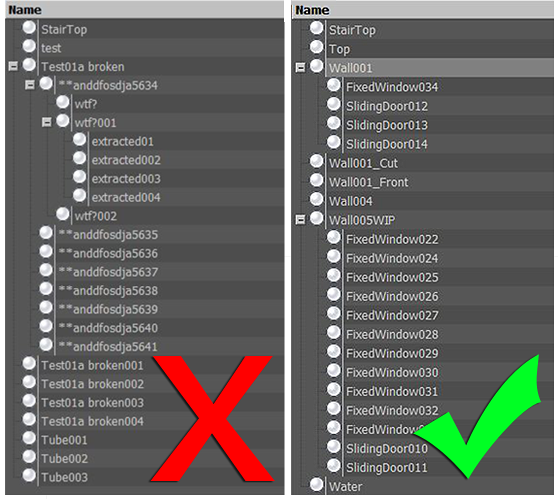
Mesh
- 효율적인 토폴로지로 구축해야 합니다. 필요한 곳에만 폴리곤을 사용해야 합니다.
- Optimise your geometry if it has too many polygons. Many character models need to be intelligently optimised or even rebuilt by an artist especially if sourced/built from:
- 3D 캡처 데이터
- 포저
- Zbrush
- Other high density Nurbs/Patch models designed for render
- 건물, 조경, 건축물에서 폴리곤을 고르게 배치하면 조명을 적용하기가 쉬워지고 어색함을 방지할 수 있습니다.
- 아주 길고 가는 삼각형은 피해야 합니다.
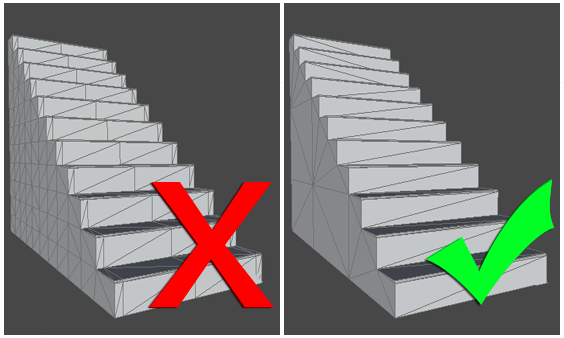
The method you use to construct objects can have a massive affect on the number of polygons, especially when not optimised. In this digram the same shape mesh has 156 triangles on the right and 726 on the left. 726 may not sound like a great deal of polygons, but if this is used 40 times in a level, you will really start to see the savings. A good rule of thumb is often to start simple and add detail where needed. It’s always easier to add polygon than take them away.
텍스처
If you author your textures to a power of two (e.g. 512x512 or 256x1024), the textures will be more efficient and won’t need rescaling at build time. You can use up to 4096x4096 pixels, (although 2048x2048 is the highest available on many graphics cards/platforms). Search online for expert advice on creating good textures, but some of these guidelines can help you get the most efficient results from your project:
- Work with a high-resolution source file outside your unity project (such as a PSD or Gimp file). You can always downsize from source but not the other way round.
- Use the texture resolution output you require in your scene (save a copy, for example a 256x256 optimised PNG or a TGA file). You can make a judgement based on where the texture will be seen and where it is mapped.
- Store your output texture files together in your Unity project (for example: \Assets\textures).
- Make sure your 3D working file is referring to the same textures for consistency when you save/export.
- Make use of the available space in your texture, but be aware of different materials requiring different parts of the same texture. You can end up using/loading that texture multiple times.
- For alpha (cutout) and elements that may require different shaders, separate the textures. For example, the single texture below (left) has been replaced by three smaller textures below (right)
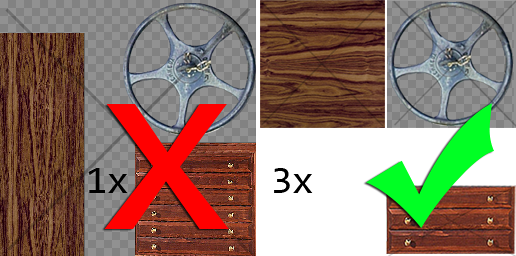
- Make use of tiling textures (which seamlessly repeat) then you can use better resolution repeating over space.
- Remove easily noticeable repeating elements from your bitmap, and be careful with contrast. If you want to add details use decals and objects to break up the repeats.
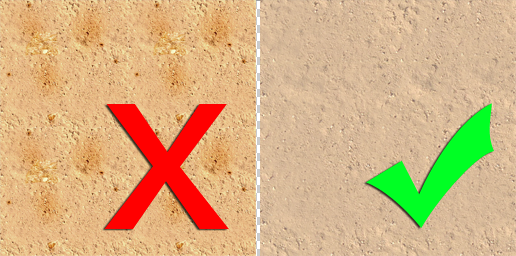
- Unity takes care of compression for the output platform, so unless your source is already a JPG of the correct resolution it’s better to use a lossless format for your textures.
- When creating a texture page from photographs, reduce the page to individual modular sections that can repeat. For example, you don’t need twelve of the same windows using up texture space. That way you can have more pixel detail for that one window.
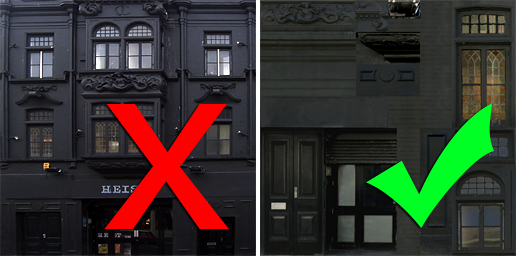
Materials
- Organise and name the materials in your scene. This way you can find and edit your materials in Unity more easily when they’ve imported
- You can choose to create materials in Unity from either:
- <모델 이름> - <머티리얼 이름> 또는
- <texture name> - make sure you are aware of which you want.
- Settings for materials in your native package will not all be imported to Unity:
- Diffuse Colour, Diffuse texture and Names are usually supported
- Shader model, specular, normal, other secondary textures and substance material settings will not be recognised/imported
Import/Export
Unity can use two types of files: Saved 3D application files and Exported 3D formats. Which you decide to use can be quite important:
Saved application files
Unity can import, through conversion: Max, Maya, Blender, Cinema4D, Modo, Lightwave & cheetah3D files, e.g. .MAX, .MB, .MA etc. see more in Importing Objects.
장점:
- 반복 과정(저장 및 Unity 업데이트)이 빠름
- 초반에는 간단함
단점:
- Unity 프로젝트를 사용하여 모든 컴퓨터에 해당 소프트웨어의 라이선스 사본을 설치해야 함
- 불필요한 데이터로 인해 파일 용량이 커질 수 있음
- 용량이 큰 파일로 인해 Unity 업데이트가 느려질 수 있음
- 부족한 검증으로 인한 문제 해결의 어려움
Exported 3D formats
Unity can also read FBX, OBJ, 3DS, DAE & DXF files. For a general export guide you can refer to this section.
장점:
- 필요한 데이터만 익스포트
- Unity 이전에 데이터 확인(3D 패키지로 다시 임포트)
- 일반적으로 작은 파일
- Encourages modular approach
단점:
- 파이프라인 또는 프로토타이핑과 반복이 느려질 수 있음
- 소스(작업 파일)와 게임 데이터(익스포트된 FBX) 사이의 버전을 잊어버리기 쉬움