- Unity User Manual (2019.1)
- パッケージ
- Working with the Package Manager
- パッケージの競合
- Unity の競合解決をオーバーライド
Unity の競合解決をオーバーライド
To override the automatically selected version with a different version, explicitly define the package version you want to use in the Project. You can either install the package version through the Package Manager window or edit the Project’s manifest directly.
For example, this Project has the following dependencies value in its manifest.json file:
{
"dependencies": {
"A" : "1.0.0",
"C" : "2.0.0"
}
}
パッケージ A はパッケージ B の 1.0.0 に依存関係を持ち、パッケージ C はパッケージ B の 2.0.0 に依存関係を持ちます。
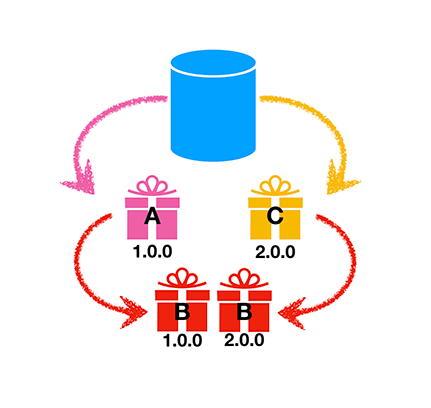
この場合、Package Manager はパッケージ B に競合のフラグを立てます。Unity はコンソールに競合の警告を表示し、パッケージ B のバージョン 2.0.0 をロードします。
To suppress the warning, explicitly add version 2.0.0 of Package B to the Project:
{
"dependencies": {
"A" : "1.0.0",
"B" : "2.0.0",
"C" : "2.0.0"
}
}
または、manifest.json ファイルで 3 番目のバージョンを指定することもできます。
{
"dependencies": {
"A" : "1.0.0",
"B" : "3.0.0",
"C" : "2.0.0"
}
}
この場合競合は発生せず、Unity はパッケージ B のバージョン 3.0.0 のみをロードします。
Copyright © 2019 Unity Technologies. Publication 2019.1