- Unity User Manual (2019.1)
- Unity を使用する
- The Main Windows
- Hierarchy ウィンドウ
Hierarchy ウィンドウ
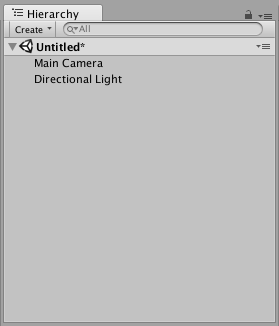
The Hierarchy window contains a list of every GameObject in the current Scene. Some of these are direct instances of Asset files (like 3D models), and others are instances of Prefabs, which are custom GameObjects that make up most of your game. When you add or remove GameObjects the Scene (or when your gameplay mechanic adds and removes them), they appear and disappear from the Hierarchy as well. By default, the Hierarchy window lists GameObjects by order of creatin, with the most recently created GameObjects at the the bottom. You can re-order the GameObjects by dragging them up or down, or by making them “child” or “parent” GameObjects (see below).
親子関係
Unity は 親子関係 と呼ばれる概念を使用しています。ゲームオブジェクトのグループを作成すると、一番上のゲームオブジェクトまたはシーンは “親ゲームオブジェクト” と呼ばれ、その下にグループ化されたすべてのゲームオブジェクトは “子ゲームオブジェクト” または “子” と呼ばれます。ネストされた親子ゲームオブジェクト (トップレベルの親ゲームオブジェクトの “子孫” と呼ばれます) を作成することもできます。
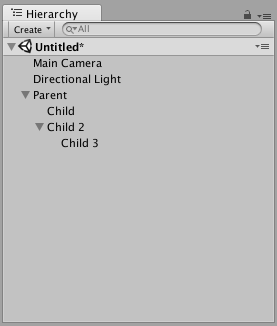
親のゲームオブジェクトの矢印 (名前の左側) をクリックして、子を表示/非表示にできます。Alt キーを押しながら矢印をクリックすると、直接の子ゲームオブジェクトに加えて、子孫ゲームオブジェクトすべての表示を切り替えます。
子ゲームオブジェクトの作成
あるオブジェクトを他のゲームオブジェクトの “子” にするには、Hierarchy ウィンドウ内で “子” にしたいゲームオブジェクトを “親” にしたいゲームオブジェクトの上にドラッグアンドドロップします。
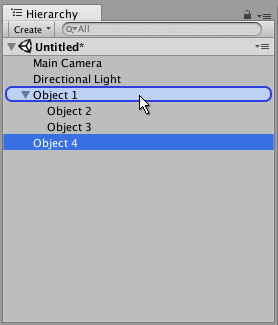
ゲームオブジェクトを他のゲームオブジェクトと同レベルにドラッグアンドドロップして、それらを “兄弟” にすることもできます。つまり、同じ親ゲームオブジェクトの下にある子ゲームオブジェクトにします。既存のゲームオブジェクトの上または下に、青い横線が表示されるまでゲームオブジェクトをドラッグし、そこにドロップして既存のゲームオブジェクトと同レベルに配置します。
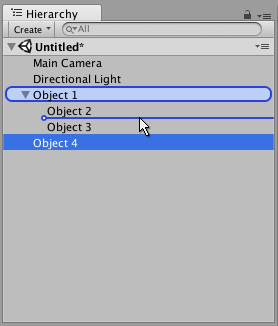
子オブジェクトは親オブジェクトの動きと回転を継承します。これに関する詳細は、Transform コンポーネント を参照してください。
英数字順ソート
Hierarchy ウィンドウのオブジェクトの順番は英数字の順番にすることができます。メニューバーから Windows では Edit > Preferences を、OS X では Unity > Preferences を選択し、Preferences ウィンドウを開きます。Enable Alpha Numeric Sorting を有効にします。
これを有効にすると、Hierarchy ウィンドウの右上にアイコンが表示され、Transform ソート (デフォルト) か Alphabetic (英数字順) ソートを切り替えることができます。
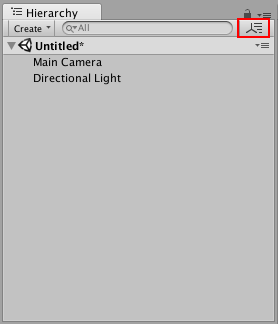
Toggling Scene Visibility
The Scene visibility controls in the Hierarchy window allow you to quickly hide and show GameObjects in the Scene view without changing their in-game visibility. This is useful for working with large or complex Scenes where it can be difficult to view and select specific GameObjects.
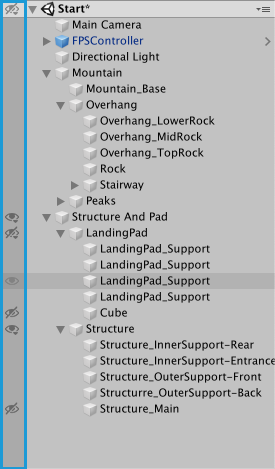
詳細は、シーン上の可視性を参照してください。
複数シーンの編集
Hierarchy ウィンドウ上で一度に複数のシーンを開くことも可能です。詳しくは 複数シーンの編集 を参照してください。