パラメーター
| label | プロパティーのラベル |
| prop | 編集するプロパティー |
| position | レンジスライダーコントロールの位置とサイズ |
説明
レンジシェーダープロパティーのためのレンジスライダーを描画します
カスタムマテリアルエディターを作成するには、最初に CustomEditor クラスを作って Assets/Editor フォルダーに保存する必要があります。それから、シェーダーでそのクラス名を参照します。例えば、
CustomEditor "MaterialRangePropertyExample"
こちらは、Range スライダーを示しています。シェーダーの Glossiness プロパティーを反映している例です。
using UnityEngine; using UnityEditor;
public class MaterialRangePropertyExample : MaterialEditor { public override void OnInspectorGUI( ) { serializedObject.Update( ); SerializedProperty matShader = serializedObject.FindProperty( "m_Shader" );
if( !isVisible ) return;
Material mat = target as Material; MaterialProperty Glossiness = GetMaterialProperty( new Object[] { mat }, "_Glossiness" );
if( Glossiness == null ) return;
EditorGUI.BeginChangeCheck( );
RangeProperty( Glossiness, "Glossiness" );
if( EditorGUI.EndChangeCheck( ) ) PropertiesChanged( ); } }
こちらは似た例で、Rect パラメーターを使って、カスタムマテリアルエディターウィンドウ内のスライダーコントロールの配置とサイズを制御しています。
using UnityEngine; using UnityEditor;
public class MaterialRangePropertyWithRectExample : MaterialEditor { public override void OnInspectorGUI( ) { serializedObject.Update( ); SerializedProperty matShader = serializedObject.FindProperty( "m_Shader" );
if( !isVisible ) return;
Material mat = target as Material; MaterialProperty Glossiness = GetMaterialProperty( new Object[] { mat }, "_Glossiness" );
if( Glossiness == null ) return;
EditorGUI.BeginChangeCheck( );
RangeProperty( new Rect( 20, 60, 300, 20 ), Glossiness, "Glossiness" );
if( EditorGUI.EndChangeCheck( ) ) PropertiesChanged( ); } }
上の例のエディターウィンドウはこのように表示されます。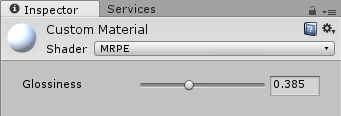
Example material editor in Inspector.