説明
キャンセルボタンのあるプログレスバーを表示します
The window title sets to title and the info sets to info.
Set progress should to a value between 0.0 and 1.0, where 0 indicates nothing is loaded and 1.0 indicates loading is complete.
This is useful when you perform a long blocking operation in an Editor script, and want to notify the user of progress.
Use this method for long operations that make the Editor non-responsive. For long operations that happen in the background, use the Progress class instead.
This function's return value indicates whether the user pressed the Cancel button.
You must stop the task that is in progress. After you display the progress bar, use EditorUtility.ClearProgressBar to clear it.
See Also: EditorUtility.DisplayProgressBar, EditorUtility.ClearProgressBar, and Progress.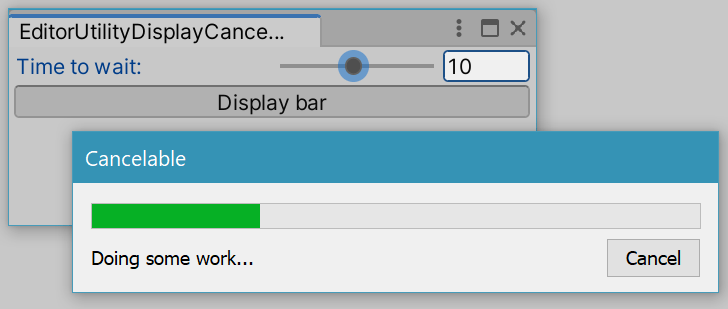
Cancelable progress bar in the Editor.
using System.Threading; using UnityEditor; using UnityEngine;
// Shows a cancellable progress bar for the specified number of seconds. public class EditorUtilityDisplayCancelableProgressBar : EditorWindow { public float secs = 5f; [MenuItem("Examples/Progress Bar Usage")] static void Init() { var window = GetWindow(typeof(EditorUtilityDisplayCancelableProgressBar)); window.Show(); }
void OnGUI() { secs = EditorGUILayout.Slider("Time to wait:", secs, 1.0f, 20.0f); if (GUILayout.Button("Display bar")) { var step = 0.1f; for (float t = 0; t < secs; t += step) { if (EditorUtility.DisplayCancelableProgressBar("Cancelable", "Doing some work...", t / secs)) break; // Normally, some computation happens here. // This example uses Sleep. Thread.Sleep((int)(step * 1000.0f)); } EditorUtility.ClearProgressBar(); } } }