Configure
Configure ページで個々の Unity Analytics プロジェクトの設定を表示、編集します。 ダッシュボードの Settings > Analytics Settings で Configure ページを開きます。
Configure ページには以下のセクションがあります。
- プロジェクトサービス設定
- Feature Settings
- Admin Settings
プロジェクトサービス設定
プロジェクトサービス設定は Analytics のプロジェクトの基本部分を制御します。下の表に記載の通り、設定の中には Ads と IAP に影響する設定もあります。
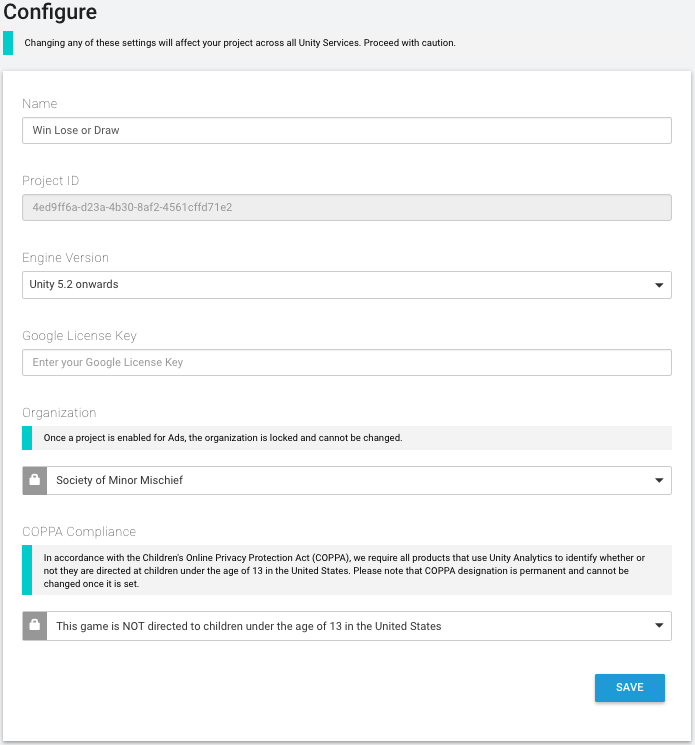
| Name | The name of the project. Displayed in the Unity Services Dashboards and the Unity Editor Services windows. |
| Project ID | A unique identifier for the project. Used to identify the project between Unity Services and the Editor. |
| Engine Version | Specifies the Unity Editor and Engine version in use. The value set here changes the information shown on the Integration pages. |
| Google License Key | Enter your Google license key if you want to validate in-app purchases (IAP) made through the Google Play store. |
| Organization | The name of your Unity Organization. |
| COPPA Compliance | Specifies whether your project is directed at children and falls under the domain of the U.S. Children’s Online Privacy Protection Act (COPPA). |
アプリケーションを COPPA の対象に指定すると、Unity Ads が規則に即したユーザーへの広告方法を表示します。Analytics が収集するデータは変わりありません。
アプリケーションと Analytics データの使用が適用される法律に準拠していることを確認することは、個々の責任です (Unity はこの問題について法的助言を行うことはできません)。詳細については、児童オンラインプライバシー保護法 (COPPA) を参照してください。
Feature Settings
Feature Settings セクションは Analytics に関連した特定の機能の設定に関する情報と設定を扱います。
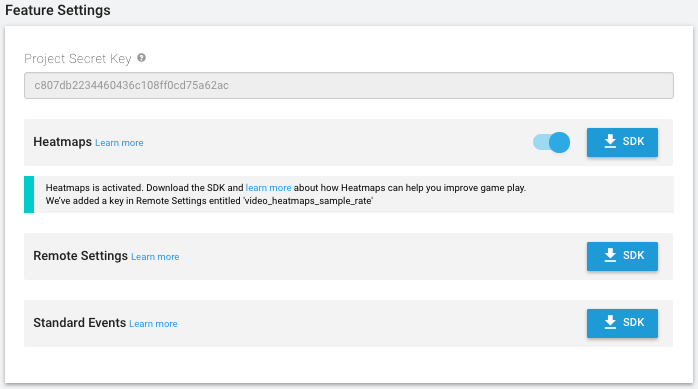
| Project Secret Key | The project secret key authorizes access to your Analytics data. Use the project secret key with the Raw Data Export REST API, as well as for Remote Settings and Heatmaps support in the Unity Editor. Note that you should keep the Project Secret Key secret. Anyone possessing this value can potentially access your Analytics data. Also note that the Project Secret Key was formerly known as the Raw Data Export API Key. The key value is the same; use the Project Secret Key in any place where you previously used the Raw Data Export API Key. |
|
Heatmaps (Pro-only) |
Heatmaps visualize your Analytics data in two and three dimensions by displaying graphical markers of events directly in your Editor scene. To use Heatmaps, enable the feature on the Configure page, then click the SDK button to download the Heatmaps asset package. |
| Remote Settings | Click the SDK button to download the Remote Settings asset package. |
| Standard Events | Click the SDK button to download the Standard Events asset package. |
Admin Settings
Admin Settings セクションでは、既存の Analytics データを削除したり、Analytics 全体を無効にする制御を行います。
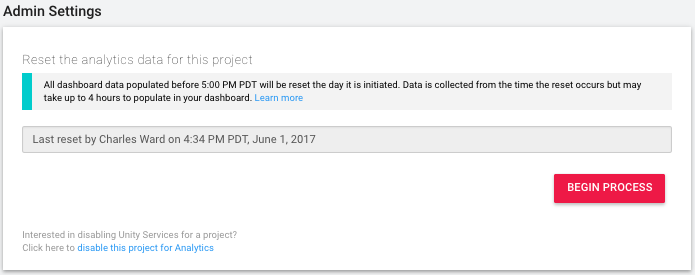
Reset Analytics Data
Resetting your Analytics data は既存の処理済のデータをすべて恒久的に削除します。そのため、それらのデータは Dashboard のレポート、セグメント、ファネルに表示されなくなります。ただし、生のデータは削除されず、Unity Analytics 生データエクスポート を使ってダウンロードできます。
処理済データは設定ページに記されている日時で削除されます。その時点で、Analytics データの収集、処理、集計は新たに開始されます。
Begin Process ボタンをクリックして、表示に従ってデータのリセットを完了します。
Analytics を無効にする
disable this project for Analytics リンクをクリックして、プロジェクトの Unity Analytics を無効にします。Unity エディターか Services Dashboard からいつでも、プロジェクトの Analytics を再度有効にすることができます。