- Unity マニュアル (2017.4)
- Unity サービス
- Unity Performance Reporting
- Performance Reporting の設定
Performance Reporting の設定
Unity Services でプロジェクトの設定 を行ったら、Performance Reporting を使用できます。
Performance Reporting の使い方
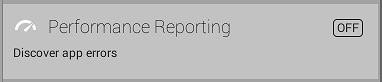
以下の手順で Performance Reporting をオンにします。
Unity エディターのメニューバーで Window > Services を選び Services ウインドウを開きます。
Services ウインドウで Performance Reporting を選択します。
黒いスイッチ (図 B) をクリックし Performance Reporting を開始します。オンになると表示が青くなります。
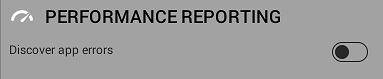
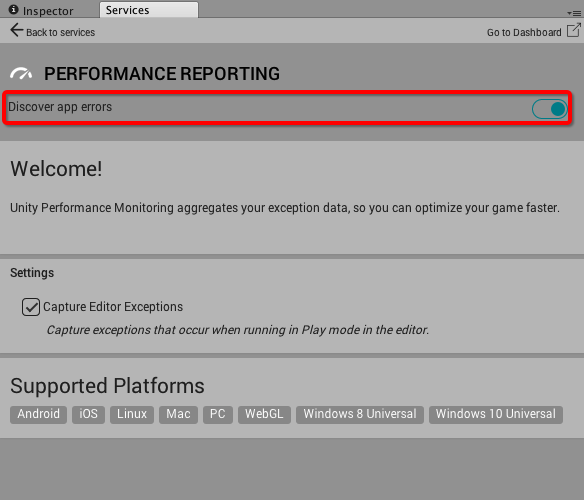
- 2017–09–04 限られた 編集レビュー で修正されたページ
- Unity 5.5で Capture Editor Exceptions 設定を追加し、Optimize game performance スイッチのラベルを Discover app errors に変更
Copyright © 2018 Unity Technologies. Publication 2017.4