GUILayout.Window
Cambiar al ManualParámetros
| id | A unique ID to use for each window. This is the ID you'll use to interface to it. |
| screenRect | Rectangle on the screen to use for the window. The layouting system will attempt to fit the window inside it - if that cannot be done, it will adjust the rectangle to fit. |
| func | The function that creates the GUI inside the window. This function must take one parameter - the id of the window it's currently making GUI for. |
| text | Text to display as a title for the window. |
| image | Texture to display an image in the titlebar. |
| content | Text, image and tooltip for this window. |
| style | An optional style to use for the window. If left out, the window style from the current GUISkin is used. |
| options | An optional list of layout options that specify extra layouting properties. Any values passed in here will override settings defined by the style or the screenRect you pass in.See Also: GUILayout.Width, GUILayout.Height, GUILayout.MinWidth, GUILayout.MaxWidth, GUILayout.MinHeight, GUILayout.MaxHeight, GUILayout.ExpandWidth, GUILayout.ExpandHeight. |
Valor de retorno
Rect The rectangle the window is at. This can be in a different position and have a different size than the one you passed in.
Descripción
Make a popup window that layouts its contents automatically.
Windows float above normal GUI controls, feature click-to-focus and can optionally be dragged around by the end user.
Unlike other controls, you need to pass them a separate function for the GUI controls to put inside the window. Here is a small example to get you started: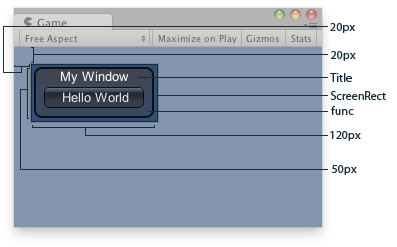
Window in the Game View.
using UnityEngine;
public class ExampleScript : MonoBehaviour { Rect windowRect = new Rect(20, 20, 120, 50);
void OnGUI() { // Register the window. Notice the 3rd parameter windowRect = GUILayout.Window(0, windowRect, DoMyWindow, "My Window"); }
// Make the contents of the window void DoMyWindow(int windowID) { // This button will size to fit the window if (GUILayout.Button("Hello World")) { print("Got a click"); } } }
The screen rectangle you pass in to the function only acts as a guide. To Apply extra limits to the window, pass in some extra layout options. The ones applied here will override the size calculated. Here is a small example:
using UnityEngine;
public class ExampleScript : MonoBehaviour { Rect windowRect = new Rect(20, 20, 120, 50);
void OnGUI() { // Register the window. Here we instruct the layout system to // make the window 100 pixels wide no matter what. windowRect = GUILayout.Window(0, windowRect, DoMyWindow, "My Window", GUILayout.Width(100)); }
// Make the contents of the window void DoMyWindow(int windowID) { // This button is too large to fit the window // Normally, the window would have been expanded to fit the button, but due to // the GUILayout.Width call above the window will only ever be 100 pixels wide if (GUILayout.Button("Please click me a lot")) { print("Got a click"); } } }