- Unity User Manual 2023.2
- 2D game development
- Tilemaps
- Essential tilemap steps and tools
- Brush Picks
- Introduction to Brush Picks
Introduction to Brush Picks
After selecting tiles with the Pick tool in the Tile Palette window, and adjusting the Brush settings in the Active Brush inspector, you can store picked tiles and Brush settings together as a Brush Pick.
You access the Brush Pick overlay from the Tile Palette window, and it displays thumbnails of the saved Brush Picks that you can load when desired. This overlay is available from the Tile Palette window, and is only available while the Tile Palette window remains open. Closing the Tile Palette window will automatically close this overlay.
Open the Tile Palette Brush Pick overlay
To access the Tile Palette Brush Pick overlay, open the Tile Palette window (menu: Window > 2D > Tile Palette) and enable the Tile Palette Brush Pick overlay toggle.
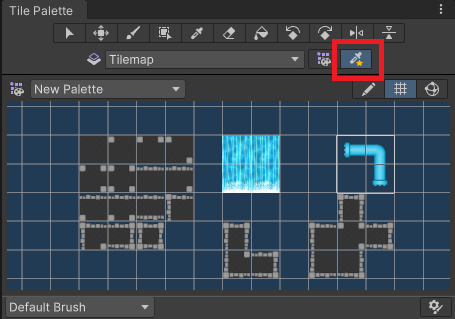
To display or hide the Brush Pick overlay, press the single quote (’) key. The Brush Pick overlay opens at the cursor location in the Scene view.