About AR Foundation
AR Foundation allows you to work with augmented reality platforms in a multi-platform way within Unity. This package presents an interface for Unity developers to use, but does not implement any AR features itself. To use AR Foundation on a target device, you will also need a separate package for that platform (e.g., ARKit XR Plugin on iOS or ARCore XR Plugin on Android).
AR Foundation is a set of MonoBehaviours and APIs for dealing with devices that support following concepts:
- World tracking: track the device's position and orientation in physical space.
- Plane detection: detect horizontal and vertical surfaces.
- Point clouds, also known as feature points.
- Anchor: an arbitrary position and orientation that the device tracks.
- Light estimation: estimates for average color temperature and brightness in physical space.
- Environment probe: a means for generating a cube map to represent a particular area of the physical environment.
- Face tracking: detect and track human faces.
- Image tracking: detect and track 2D images.
If you are migrating from AR Foundation 1.0, see the Migration Guide.
Subsystems
AR Foundation is built on subsystems. A "subsystem" is a platform-agnostic interface for surfacing different types of information. The AR-related subsystems are defined in the AR Subsystems package and use the namespace UnityEngine.XR.ARSubsystems. You will occasionally need to interact with the types in the AR Subsystems package.
Each subsystem handles some specific functionality. For example, the plane detection interface is provided by the XRPlaneSubsystem.
Providers
A "provider" is a concrete implementation of a subsystem. For example, the ARCore XR Plugin package contains the ARCore implementation for many of the AR subsystems.
Because different providers have varying support for specific features, each subsystem also has a descriptor that indicates which specific subsystem features it supports. For example, the XRPlaneSubsystemDescriptor contains properties indicating whether horizontal or vertical plane detection is supported.
While it is up to the providers to determine how they will implement each subsystem, in general they are wrapping that platform's native SDK (e.g., ARKit on iOS and ARCore on Android).
Installing AR Foundation
To install this package, follow the instructions in the Package Manager documentation.
Subsystems are implemented in other packages, so to use AR Foundation, you will also need to install at least one platform-specific AR package (Window > Package Manager):
- ARKit XR Plugin
- ARCore XR Plugin
Glossary
| Term | Meaning |
|---|---|
| Tracking | The ability of the AR device to determine its relative position and orientation in the world. If the environment is too dark, for example, the device may "lose tracking", which means it can no longer accurately report its position. |
| Trackable | A real-world feature detected and/or tracked by the AR device, e.g., a planar surface. |
| Feature Point | A specific point in a point cloud. AR devices use a camera and image analysis to track specific points in the world which are used to build a map of its environment. These are usually high frequency elements, such as a knot in a wood-grain surface. |
| Session | Refers to an AR instance. |
| Session Space | The coordinate system relative to the beginning of the AR session. For example, session space (0, 0, 0) refers to the position at which the AR session was created. An AR device typically reports trackables and tracking information relative to its session origin. |
Using AR Foundation
Samples
For examples, see the ARFoundation Samples GitHub respository.
Basic Setup
A basic AR scene hierarchy looks like this:
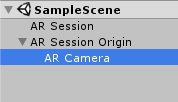
You can create these automatically by right-clicking in the scene hiearachy and selecting XR > AR Session and XR > AR Session Origin.
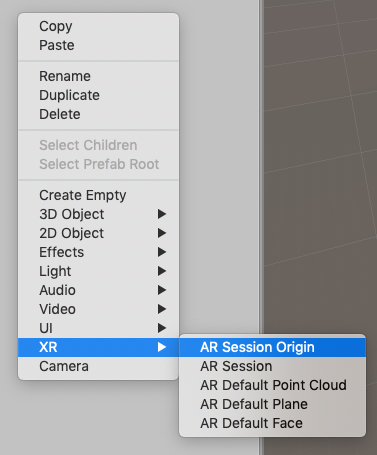
The required components are explained in more detail below.
ARSession
An AR scene should include an ARSession component. The AR Session controls the lifecycle of an AR experience, enabling or disabling AR on the target platform. The ARSession can be on any GameObject.

If the ARSession is disabled, the system no longer tracks features in its environment, but if it is enabled at a later time, the system will attempt to recover and maintain previously detected features.
If "Attempt Update" is checked, the device will try to install AR software if possible. Support for this feature is platform dependent.
Note: An AR session is a global construct. An ARSession component manages this global session, so multiple ARSession components will all try to manage the same global session.
Checking for Device Support
Some platforms may support a limited subset of devices. On platforms where this is true, you need to be able to detect support for AR Foundation so that you may provide an alternative experience when AR is not supported.
The ARSession component has a static coroutine that you can use to determine whether AR is supported at runtime:
public class MyComponent {
[SerializeField] ARSession m_Session;
IEnumerator Start() {
if ((ARSession.state == ARSessionState.None ||)
(ARSession.state == ARSessionState.CheckingAvailability))
{
yield return ARSession.CheckAvailability();
}
if (ARSession.state == ARSessionState.Unsupported)
{
// Start some fallback experience for unsupported devices
}
else
{
// Start the AR session
m_Session.enabled = true;
}
}
}
Session State
To determine the current state of the session (for example, whether the device is supported, if AR software is being installed, and whether the session is working), use ARSession.state. You can also subscribe to an event when the session state changes: ARSession.stateChanged.
ARSessionState |
Meaning |
|---|---|
None |
The AR System has not been initialized and availability is unknown. |
Unsupported |
AR is not supported on the current device. |
CheckingAvailability |
The system is checking the availability of AR on the current device. |
NeedsInstall |
AR is supported on the current device, but requires an additional install. |
Installing |
AR software is being installed |
Ready |
AR is supported and ready |
SessionInitialized |
An AR session is initializing (i.e., starting up). This usually means AR is working but has not gathered enough information about the environment |
SessionTracking |
An AR session is running and is tracking (i.e., the device is able to determine its position and orientation in the world). |
ARSessionOrigin

The purpose of the ARSessionOrigin is to transform trackable features (such as planar surfaces and feature points) into their final position, orientation, and scale in the Unity scene. Because AR devices provide their data in "session space", an unscaled space relative to the beginning of the AR session, the ARSessionOrigin performs the appropriate transformation into Unity space.
This concept is similar to the difference between "model" or "local" space and world space when working with other assets in Unity. For instance, if you import a house asset from a DCC tool, then the door will have a position relative to the modeler's origin. This is commonly called "model space" or "local space". When it is instantiated in Unity, it will also have a world space, relative to Unity's origin.
Likewise, trackables produced by an AR device, such as planes, are provided in "session space", relative to the device's coordinate system. When instantiated in Unity as GameObjects, they also have a world space. In order to instantiate them in the correct place, AR Foundation needs to know where the session origin should be in the Unity scene.
The ARSessionOrigin also allows you to scale virtual content and apply an offset to the camera. If you are scaling or offseting the ARSessionOrigin, then its Camera should be a child of the ARSessionOrigin. Since the Camera is driven by the session, the Camera and detected trackables will move together in this setup.
Scale
To apply scale to the ARSessionOrigin, simply set its transform's scale. This has the effect of scaling all the data coming from the device, including the AR Camera's position and any detected trackables. Larger values will make AR content appear smaller, so, for example, a scale of 10 would make your content appear 10 times smaller, while 0.1 would make your content appear 10 times larger.
Tracked Pose Driver
Parented to the ARSessionOrigin's' GameObject should be (at least) one camera, which will be used to render any trackables you wish to visualize. The camera should also have a TrackedPoseDriver component on it, which will drive the camera's local position and rotation according to the device's tracking information. This setup allows the camera's local space to match the AR "session space".
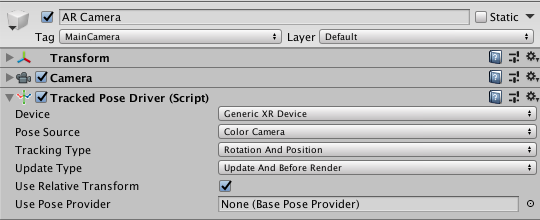
AR Camera Manager
The ARCameraManager enables camera features, such as textures representing the video feed and controls light estimation modes.

| Option | Meaning |
|---|---|
| Focus Mode | May be "Auto" or "Fixed". "Auto" enables the hardware camera's automatic focus mode, while "fixed" disables it (the focus is "fixed" and does not change automatically). |
| Light Estimation | May be "Disabled" or "Ambient intensity". If not disabled, this instructs the platform to produce light estimation information, estimating the average light intensity and color in the physical environment. This can have an impact on performance, so disable it if you are not using it. |
AR Camera Background
If you want to render the device's color camera texture to the background, you need to add an ARCameraBackground component to a camera. This will subscribe to AR camera events and blit the camera texture to the screen. This is not required, but common for AR apps.

The Custom Material property is optional, and typically you do not need to set it. The platform-specific packages provided by Unity (e.g., ARCore and ARKit) provide their own shaders for background rendering.
If Use Custom Material is true, then the ARCameraBackground will use the Material you specify for background rendering.
If you have exactly one ARSessionOrigin, then you can simply add the ARCameraBackground to that camera. If you have multiple ARSessionOrigins (to selectively render different content at different scales, for instance), you should use separate cameras for each ARSessionOrigin and a separate, single camera for the ARCameraBackground.
Configuring AR Camera Background with a Scriptable Render Pipeline
Please refer to this additional documentation to configure an AR Foundation project with a SRP. This applies to Universal Render Pipeline (URP).
Copying the Camera Texture to a Render Texture
The camera textures are likely External Textures and may not last beyond a frame boundary. It can be useful to copy the camera image to a Render Texture for persistence or further processing. This code will blit the camera image to a render texture of your choice:
Graphics.Blit(null, m_MyRenderTexture, m_ARBackgroundCamera.material);
Accessing the Camera Image on the CPU
See Camera Image Manual Documentation.
AR Input Manager
This component is necessary for enabling world tracking. Without it, the Tracked Pose Driver mentioned above will not be able to acquire a pose for the device.
It does not matter where this component is in your scene, and you should not have more than one.

Trackable Managers
See trackable managers.
Visualizing Trackables
The trackable components do not do anything on their own; they just contain data associated with each trackable. There are many ways to visualize the trackables, so AR Foundation includes some visualizers that can be used for debugging or as a starting point to create a visualizer suitable for your application.
Raycasting
Also known as hit testing, raycasting allows you to determine where a ray (defined by an origin and direction) intersects with a trackable. The current raycast interface only tests against planes and points in the point cloud. The raycasting interface is similar to the one in the Unity Physics module, but since AR trackables may not necessarily have a presence in the physics world, AR Foundation provides a separate interface.
To perform a raycast, add an ARRaycastManager to the same GameObject as the ARSessionOrigin.

There are two raycasting methods on the ARRaycastManager:
public bool Raycast(Vector2 screenPoint, List<ARRaycastHit> hitResults, TrackableType trackableTypeMask = TrackableType.All);
public bool Raycast(Ray ray, List<ARRaycastHit> hitResults, TrackableType trackableTypeMask = TrackableType.All, float pointCloudRaycastAngleInDegrees = 5f);
The first method takes a two dimensional position on the screen. You can, for example, pass a touch position directly:
var raycastManager = GetComponent<ARRaycastManager>();
raycastManager.Raycast(Input.GetTouch(0).position, ...);
The second method takes an arbitrary Ray (a position and direction).
The following table summarizes the other parameters:
| Parameter | Description |
|---|---|
hitResults |
The results for both methods are stored in this List, which must not be null (this lets you reuse the same List object to avoid garbage-collected allocations). |
trackableTypeMask |
The type(s) of trackable(s) to hit test against. This is a flag, so multiple types can be bitwise OR'd together, e.g., TrackableType.PlaneWithinPolygon | FeaturePoint |
Technical details
Requirements
This version of AR Foundation is compatible with the following versions of the Unity Editor:
- 2019.2 and later
Known limitations
AR Foundation includes the following known limitations:
- No known issues
Document revision history
| Date | Reason |
|---|---|
| April 18, 2019 | Update documentation to include new features (environment probes, image tracking, face tracking, object tracking). |
| March 4, 2019 | Update documentation to reflect 2.0.0 changes. |
| November 15, 2018 | Face Tracking added. |
| July 25, 2018 | Update ARCameraBackground image and description following refactor.Add howto section for blitting the camera image to a render texture. |
| July 16, 2018 | Additional explanation for ARSessionOrigin |
| June 14, 2018 | Update ARSessionOrigin photos |
| June 12, 2018 | Update ARPlaneMeshVisualizer and ARPointCloudMeshVisualizer with additional debug recommendations and standards. |
| June 7, 2018 | Remove known issue. |
| June 6, 2018 | Update ARSession image. |
| April 25, 2018 | Updated docs and screen shots after package rename. |
| April 19, 2018 | Updated screen shots and information after code changes. Added section on ARBackgroundRenderer component. |
| April 10, 2018 | Document created. |